Express button gives shoppers a fast and convenient way to buy with Klarna.
Link copied!
When a customer click on the Express button and successfully signs in, they will be redirected to checkout with:
- Pre-filled customer and address data
- Default shipping method (first available by sort order set in Admin Stores > Configuration > Sales > Delivery Methods)
- Klarna as a preselected payment method
The checkout experience is designed and optimized for the Klarna payments integration flow.
For more information about Express button, [ refer to the product documentation].
Before you enable Express button in your store, complete the prerequisites including allowlisting production merchant IDs.
Link copied!
To enable Express button in your store, go to Stores > Configuration > Sales > Payment Methods > Klarna > Klarna Express Button:
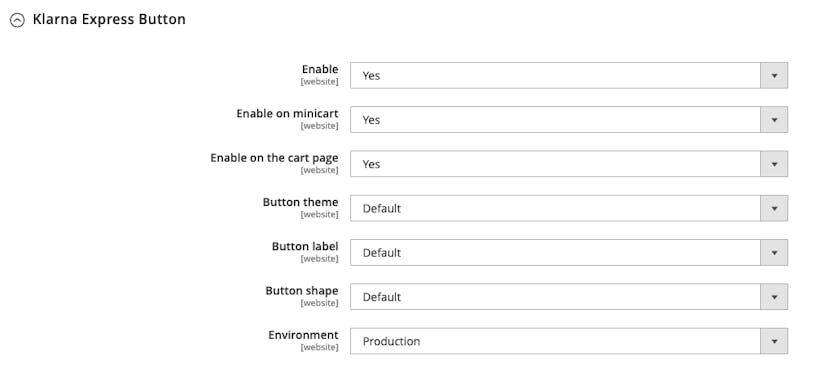
Screenshot of the configuration.
In this menu, apart from enabling the button, you can also change the button’s design. For more details, refer to the Express button customization guide.
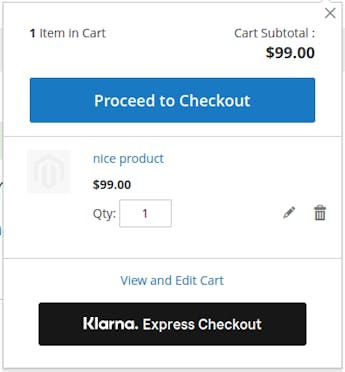
You can customize the Express button's design to match your store's look-and-feel.
