Troubleshoot Klarna integration in Adobe Commerce by verifying plugin versions, configuration settings, and resolving compatibility issues to ensure smooth and reliable payment functionality.
Please note that Adobe Commerce has moved to the industry standard of using Composer to install packages. Therefore in order to install the Klarna plugin you will need to use Composer.If you get an error using composer to install the klarna-m2 extension, verify that you are using the same public and private keys associated with the Adobe Commerce account which was used to order the extension from the Adobe Commerce Marketplace. It’s required that these keys are the same ones as those used to install Adobe Commerce. (Also, make sure to clear the cache after any changes.) If you’re still having issues installing the extension, please contact the Adobe Commerce Marketplace support for assistance in getting access to the extensions which were purchased.
- Ensure the store is publicly accessible: Klarna requires the store to be externally accessible. For local development, use a tool like ngrok.
- HTTPS and SSL Certificate
• Use HTTPS with a certificate from a trusted authority. Self-signed certificates are not accepted.
• Ensure the URL is not blocked by firewalls, CAPTCHA, or other security mechanisms. - Clear cache and cookies: After configuration changes, clear all browser cache and cookies to make sure nothing is bugging the update in the background. Don't forget to clear the shop's cache of stored data as well. This can be done through following path in Magento Admin Panel: System > Cache Management > Flush Magento Cache
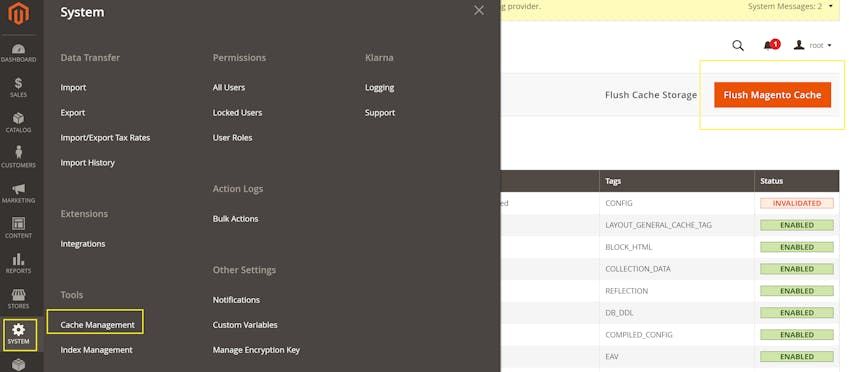
Cache management
- Confirm Adobe Commerce and Klarna plugin versions: Ensure that both your Adobe Commerce and Klarna plugin versions are up to date and supported.
• To verify Adobe Commerce version: Log in to the admin panel and scroll down. The current Adobe version is listed in the bottom right.
• To verify Klarna Plugin version: Log in to the admin panel and navigate to - Admin > Stores > Configuration > Sales > Payment Methods. The Klarna Plugin version is listed under the Klarna Badge. - Confirm the right scope in adobe commerce: Ensure that the configurations you make for the Klarna Payments plugin is made on the right scope. If you have the “use default” checked in for any configuration you are trying to do on website configuration scope, the default configurations will override any country-specific configurations.
We recommend to always install the latest version of the Klarna extension when possible as this will have the latest features and optimal functionality. We recommend you to check the release notes for the extension before installation of an older version to get an idea of potential bugs and missing features. For versions older than 3.0.0, we provide limited support.
- Check API credentials, environment and currency:
• Go to Admin > Stores > Configuration > Sales > Payment Methods > Klarna > General Settings.
• Ensure the correct API keys are configured for the correct region.
• Ensure production/live credentials are used only in production, and test credentials in playground.
• Before contacting merchant support, please try to generate new API keys from the Klarna Merchant Portal which is done here: Settings > Klarna API keys > Generate new Klarna API key.
• Ensure that the correct API keys are connected to the accurate MID. - Configure Countries: In order for Klarna Payments Plugin to work, your merchant must configure which countries and what currency should be applicable. This can be done in the Admin Panel through following path:
• Admin > Stores > Configuration > General > General > Country Options > Allow Countries. - Verify tax configurations.
• The below tax configuration is necessary for tax to be calculated and communicated properly between Adobe Commerce and Klarna.
• To change the tax settings, go to Stores > Configuration > Sales > Tax, then change the settings applicable for your store.
General tax calculation
- Tax Calculation Based On should be set to Shipping Address
- Apply Customer Tax must be set to After Discount
Tax calculation for non-US countries
- Tax Calculation Method Based On should be set to Row Total
- Catalog Prices must be set to Including Tax
- Shipping Prices must be set to Including Tax
- Apply Discount on Prices must be set to Including Tax
Tax calculation for the US
- Tax Calculation Method Based On should be set to Unit Price
- Catalog Prices must be set to Excluding Tax
- Shipping Prices must be set to Excluding Tax
- Apply Discount on Prices must be set to Excluding Tax
Klarna modules are designed to work seamlessly with the standard Adobe Commerce setup. However, certain third-party extensions, customizations, or conflicting Klarna services can cause unexpected issues in checkout, payment processing, or order synchronization.
Non-standard checkout flows (e.g., One Page Checkout):
Klarna’s modules are developed and tested for Adobe Commerce’s native multi-step checkout. One Page Checkout or other customized flows may bypass necessary validation or API calls, leading to failures in payment authorization or order creation.
Amasty Store Pickup with Locator:
Amasty offers many extensions for Adobe Commerce, but some of them have incompatibilities. This Store Pickup with Locator extension may alter shipping fee data after Klarna has created the order, causing mismatches during Klarna's capture phase. This can result in the inability to settle orders or lead to discrepancies in order totals. Klarna recommends disabling this module or contacting Amasty support for guidance on compatibility.
Innoship Shipping Integration:
Innoship has been reported to interfere with payment method visibility, including Klarna. If Klarna is missing from the checkout page, temporarily disable Innoship to determine if it’s the root cause. If confirmed, contact the module provider for a resolution.
Klarna Payments and Kustom:
Klarna Payments and Kustom must not be enabled on the same website simultaneously. If both services are required, configure separate websites within Adobe Commerce, each using only one Klarna product and associated credentials.
Klarna Conversion Boosters are a smooth set of features designed to increase conversion rates in your Adobe Commerce store. These boosters include functionalities such as On-site Messaging, Klarna Express Checkout and Sign In With Klarna (SIWK). You can read more about our conversion boosters here
In order to implement our conversion boosters in your Adobe Commerce store, please verify following before contacting Merchant Support:
- Ensure the relevant Klarna conversation booster you wish to apply is enabled in your store configuration. That can be checked in the admin panel through following path: Stores > Configuration > Sales > Payment Methods > Klarna > Configure > *chosen conversion booster*. “Enable” should be set to “Yes”.
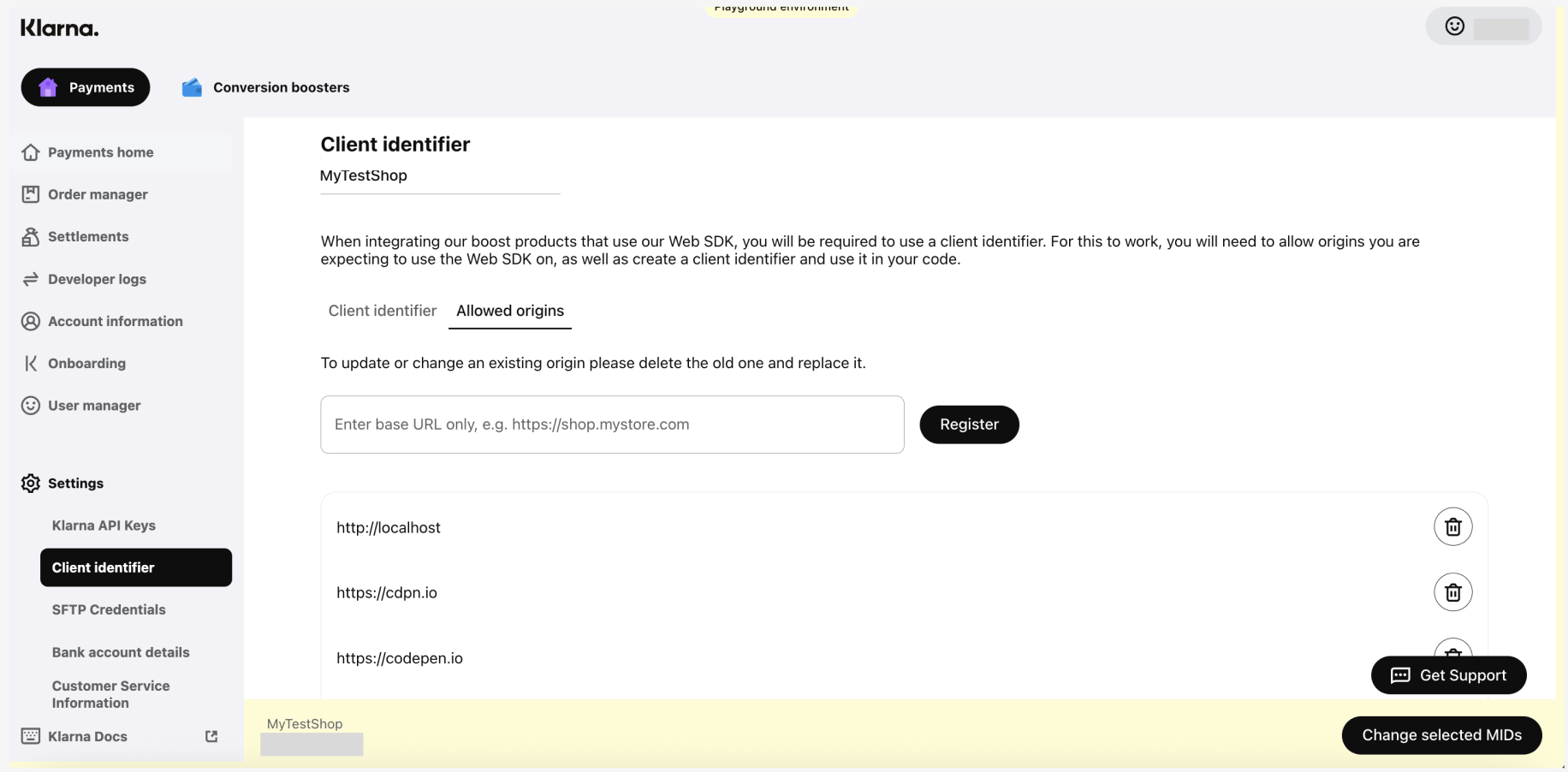
- Ensure that the right URL for your store is listed in "Allowed Origins" in the Merchant Portal.
- Ensure that not any merchant specific CSS code is blocking or hiding any Klarna elements. This can been inspected with the developer tool in your web browser.
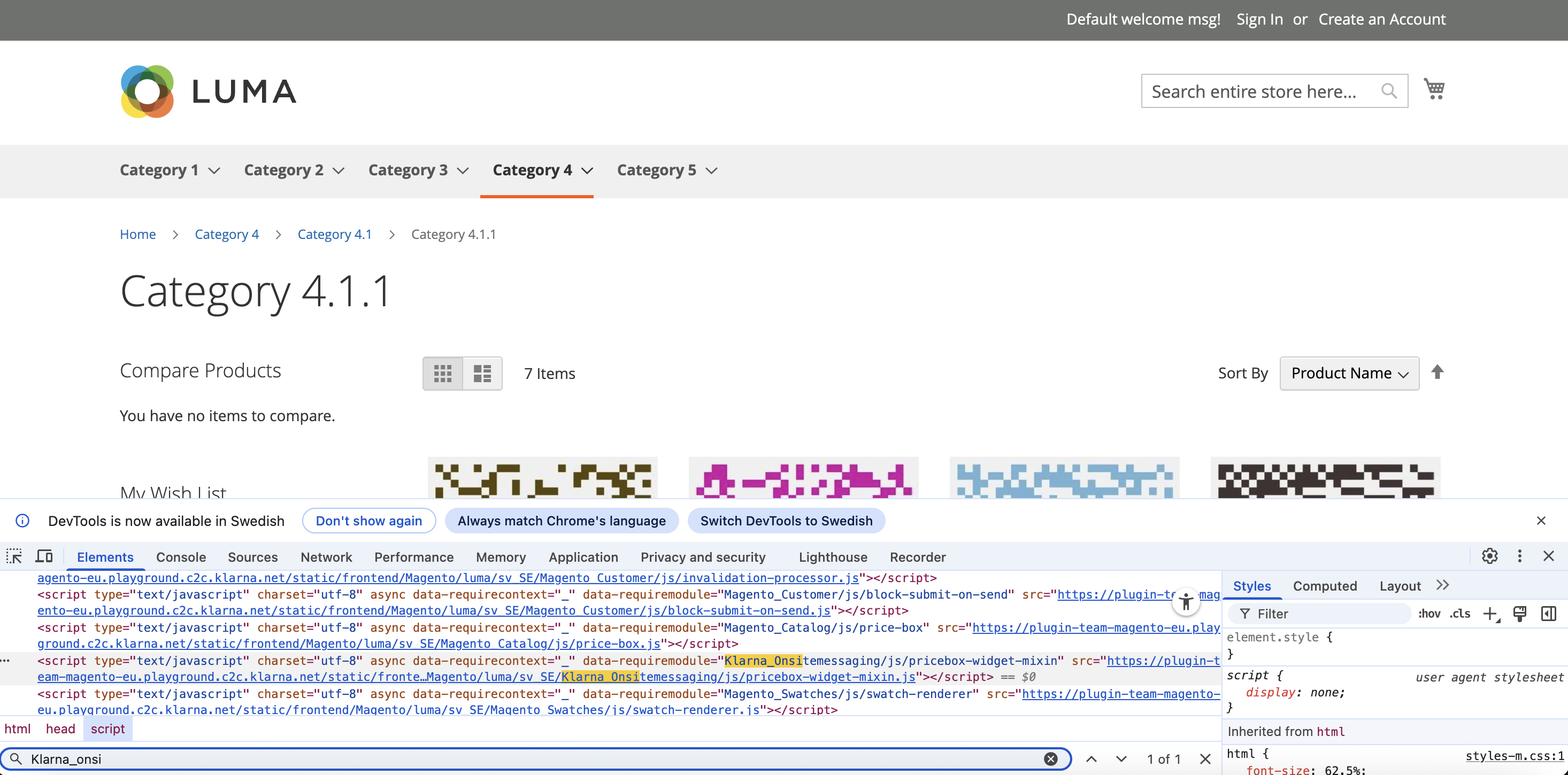
- Ensure that you are using the latest Klarna module version for best compatibility.
| Error | Solution |
|---|---|
Bad value: total_tax_amount | Make sure the tax configuration matches the supported settings. |
Validation_service_failed | The "validation_service_failed" error means that the order validation that happens between Klarna and the shop failed. Klarna will send a callback to the merchant’s system prior to redirecting the consumer to the success page. This callback is what reported the error. If you have the debug mode enabled, you should be able to review your klarna_*.log files to see what error was reported. |
No such entity with quote_id = | The “No such entity” error isn't expected in versions later than 2.3.6 and 2.4.1. Upgrading to a later version of Adobe Commerce should resolve the error. |
| Orders are canceled after being placed | If this is for a physical item being ordered, please make sure the customer is being presented with shipping options. If no shipping options are offered, Adobe Commerce will reject the order, causing the extension code to cancel the order. If you offer different shipping methods by region, please make sure you also offer a fallback shipping option that covers the entire country so that if a customer enters a shipping address for which the shop doesn’t have regional options, the customer will at least be presented with the fallback option.Most often orders are canceled due to a shipping mismatch between the placed Klarna order and the shop order, but there could be other root causes. To determine the root cause, review the [ log files] |
- Klarna cannot reach the merchants callback URL, the order creation will fail. For more information, read here.
- Klarna does not support Quantity (
order_lines.quantity) in decimal format. Quantity must always be provided as an integer. If quantity is provided in decimal format in your adobe commerce store, Klarna's payment methods will not be displayed to the customer at checkout.
After following this troubleshoot guide, if the merchant is still having issues implementing the Klarna Plugin - please reach out to the Merchant Support. When doing so, it is helpful to include the Klarna logs from Adobe Commerce in order to help Klarna troubleshoot the issue.
If you have the Klarna extension for Adobe Commerce installed in your shop, you can find Klarna API logs using the steps below. When requesting support from Klarna, please share the related logs files covering the timeframe of the issue. (To avoid sharing customer personal identifiable information, note the configuration setting under "API Configuration" for "Logging general information", which is recommended to be set to "Disable" for production.)
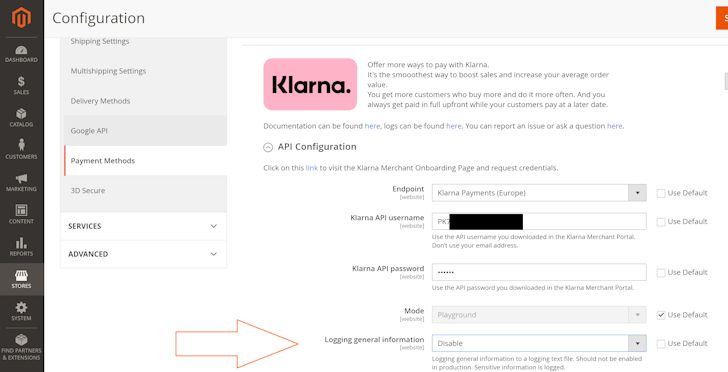
Klarna settings
To get the Klarna API logs from the Admin:
- Login to the Dashboard/Admin panel.
- On the left side of the screen, click on the gear icon labeled SYSTEM.
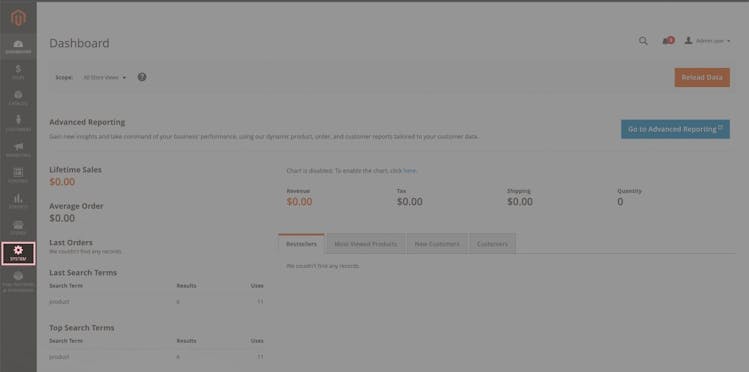
System settings
3. In the Klarna section, click Logging.
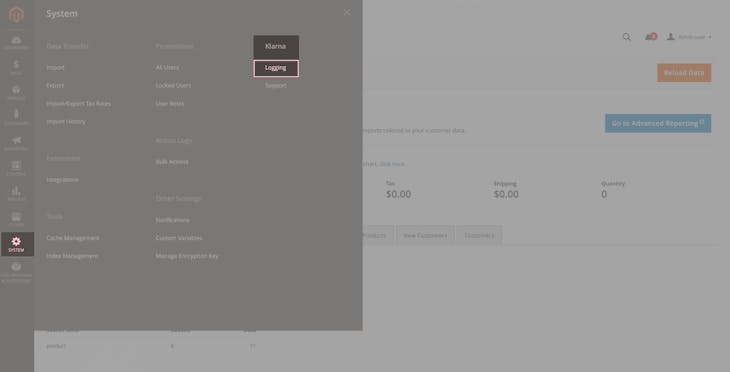
Logging navigation
4. From the list of displayed logs, in the Action column, click View next to the operation for which you want to see the logs. For sharing logs, e.g. for Klarna support, you can Export the logs to a file.
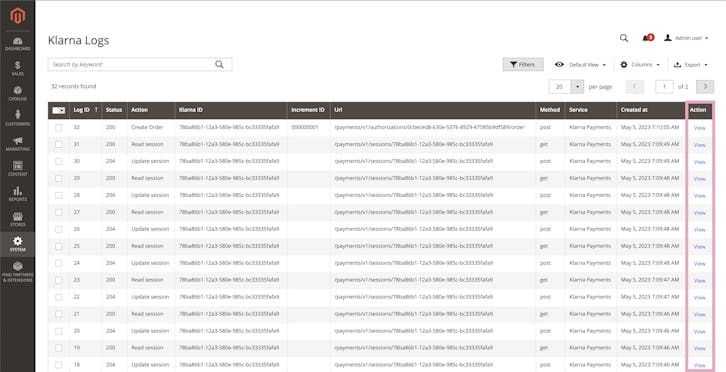
Logs
Each Klarna API request is also available in the Developer logs app in the Klarna merchant portal.
For Adobe Commerce versions earlier than 2.4.3, logs are stored on a merchant's server in the var/log folder within root Adobe Commerce installation.
Additionally, exception log files, for example, exceptions.log and klarna_api.log, are stored on the server under {shop base path}/var/log.