How to install Klarna in WooCommerce
This article provides guidelines on installing Klarna in your WooCommerce store.
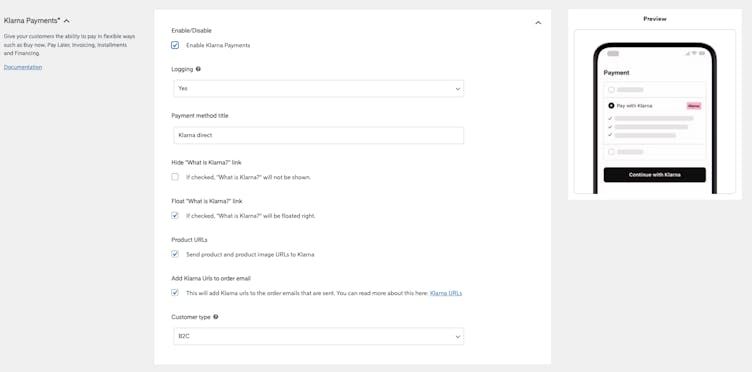
Klarna Payments settings in the Klarna WooCommerce plugin.
To install Klarna on WooCommerce, follow the next guidelines:
- Download the Klarna for WooCommerce plugin here.
- Check the required versions for configuring the plugin here.
- Check the required settings for configuring the plugin here.
- After you installed and activated the plugin, you can find it in WooCommerce > Settings > Payments > Klarna
- Use Test mode to test your integration and ensure it works properly before taking real orders. You can sign up for test credentials here.
- Generate your Klarna API credentials in the Settings section of the Klarna Merchant portal. The Klarna API credentials consist of an API username and password.
- Enter the generated API credentials in the appropriate section for the region you intend to offer Klarna in. Note that Klarna API credentials work either for Production or Test, but they do not work in both Production and Test environments. You will find an option to enable or disable test mode in the Klarna Payments section of the settings.
- Increase your sales by adding On-site messaging and Express Checkout.
- If you experience any issues first check this Troubleshooting Guide step by step. If still not resolved, contact merchant@klarna.com for support.
For detailed documentation on Klarna for WooCommerce, see here.
In summary:
- To install Klarna on your WooCommerce store, you have to download the Klarna plugin, configure the required versions, and activate it in WooCommerce settings.
- You can test your integration using Test mode before managing real orders.
- For generating Klarna API credentials, go to the Merchant portal settings.
All Documentation