This article provides guidelines on installing Order management in your WooCommerce store.
You have the possibility to handle your Klarna orders directly from WooCommerce by enabling order management settings within the Klarna plugin. This keeps order data in sync between Klarna and your Woo store admin.
Your Klarna orders can be captured (fully), canceled, or refunded (fully or partially).
You can find the settings for the Klarna Order Management for Woo on the same page as the settings for your Klarna payment method. Go to WooCommerce → Payments and click on your Klarna payment method. On this page, scroll down to the Klarna Order Management settings.
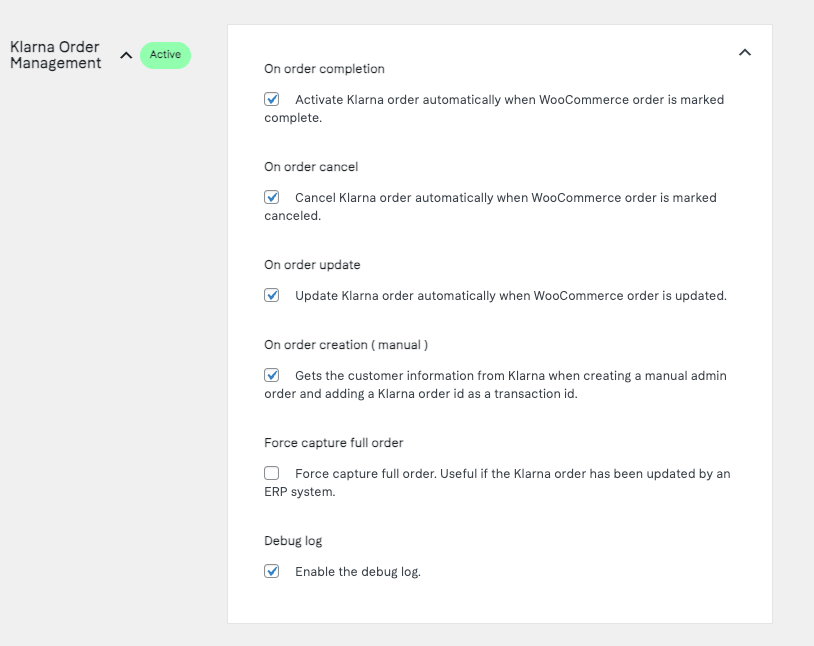
Klarna Woo plugin order management settings.
On order completion: This setting will enable the automatic capture of a Klarna order when the relevant Woo order is set to Completed.
On order cancel: This setting will enable the automatic canceling of a Klarna order when the relevant Woo order is set to Canceled.
On order update: This setting will enable the automatic update of a Klarna order when the relevant Woo order is updated before it has been Captured or Canceled.
On order creation (manual): This setting will make it possible to automatically fetch the customers address from a manually created admin order if there is a Klarna order ID added as the transaction id.
Force capture full order: This setting will force the capture of any remaining amount in the Klarna order, instead of capturing each order line separately. It is useful if the Klarna order has been updated by an ERP (Enterprise Resource Planning) system.
Debug log: This setting will enable that debug messages are saved in the Woo System Status log.
Updating an order
- The order status should not have been set to Completed yet (no activation number should exist for the order in Klarnas system).
- Go to the order edit screen by navigate to WooCommerce → Orders and click on the order you want to edit.
- In the Order details box there is a selectbox named Status. Change the status to On hold.
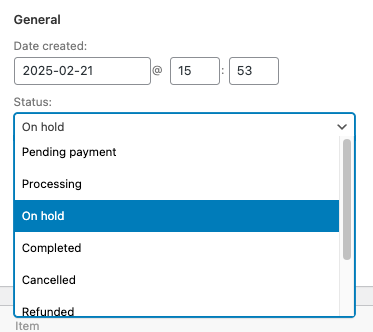
On hold status in Woo.
4. Click the Update button located at the top right on the screen.
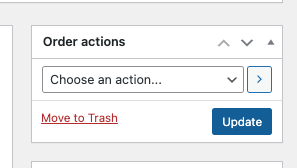
Update button in Woo order management.
5. Edit the order item lines by first clicking Edit item.

Editing an item.
Then, proceed to make the changes and then click the Save button below the order items box. After you have pressed the Save button you need to make sure that the tax amount is correct and corresponds with the new price. Make sure that all order line tax fields adds up to the same amount as the total tax. If it doesn’t – click Recalculate.
Please note that Klarna does not accept all order updates. When the new order amount increases, the customer should instead place a new order.
6. Change the status to Processing in the same way as in step 3.
7. Press the Update button as seen in step 4.
8. The order is now updated, both in WooCommerce and Klarna’s system.
Cancelling an order
- First, set the WooCommerce order status need to be set as Processing.
- Go to the order edit screen by navigating to WooCommerce → Orders and click on the order you want to edit.
- In the Order details box there is a select box named Status. Change the status to Cancelled.
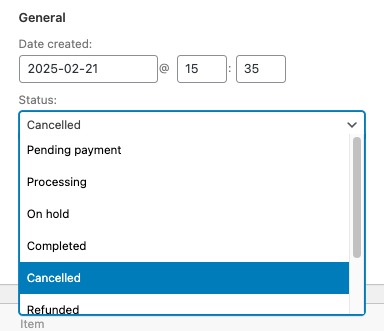
Cancelling an order in Woo.
4. Click the Update button located at the top right on the screen.
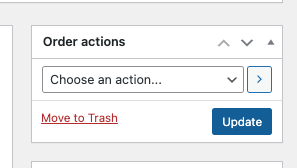
Update button in Woo order management.
5. If everything was successful, a new order note saying Klarna order cancelled is created.
Capturing an order
- The WooCommerce order status need to be set as Processing.
- Go to the order edit screen by navigate to WooCommerce → Orders and click on the order you want to edit.
- In the Order details box there is a selectbox named Status. Change the status to Completed.
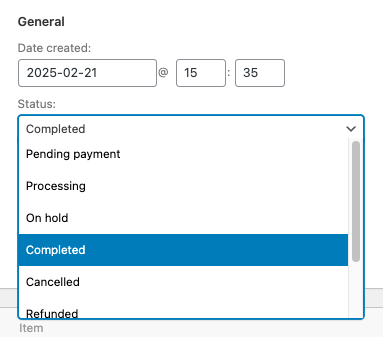
Capturing an order in Woo.
- Click the Update button located at the top right on the screen.
- If everything was successful a new order note is created with information about the invoice number
Please note that partial captures are currently not supported.
Refunding an order
- The WooCommerce order status need to be set as Completed.
- Go to the order edit screen by navigate to WooCommerce → Orders and click on the order you want to edit.
- In the Order items box, press the Refund button in the left bottom corner.
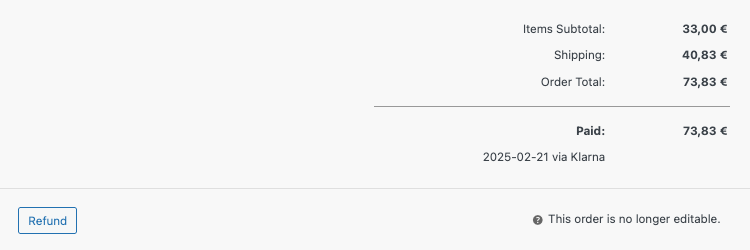
4. Here you can choose to refund the full sum for an item (under "Qty"), part of the sum (under "Total") or shipping.
If you enter a sum manually, you will also need to enter the correct tax to refund manually, as opposed to when you refund the full sum for an item in which case the tax is automatically calculated. With shipping, you will need to enter the amount manually, as well as the tax.
5. Press the Refund via Klarna button.
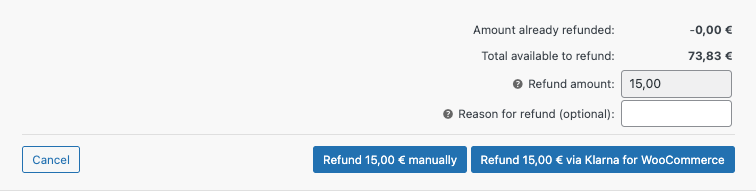
6. If everything was successful, a new order note is created with information about the refund in Klarnas system.
WooCommerce AvaTax
When using the plugin WooCommerce Avatax the Update order function will not work in Klarna Order Management. If you want to update the order you need to handle this manually in both WooCommerce and the Klarna Merchant Portal.
When updating an order
Make sure you turn off the update function On order update in the Klarna Order Management settings before you make any changes to the order in Woo. Then make the same changes to the order in the Klarna Merchant Portal.
When setting an order to Completed
You also need to turn off the update function On order completion in the Klarna Order Management settings before you change the the order status to Completed in Woo. This order status also needs to be handled manually in both Woo and the Klarna Merchant Portal.
In summary:
- Handle your Klarna orders directly from WooCommerce.
- Order management allows you to keep your order data in sync between Klarna and WooCommerce.
- You can control order operations such as capture, cancel and refund orders.