Learn how to enable Checkout Messaging with the Klarna On-site messaging app.
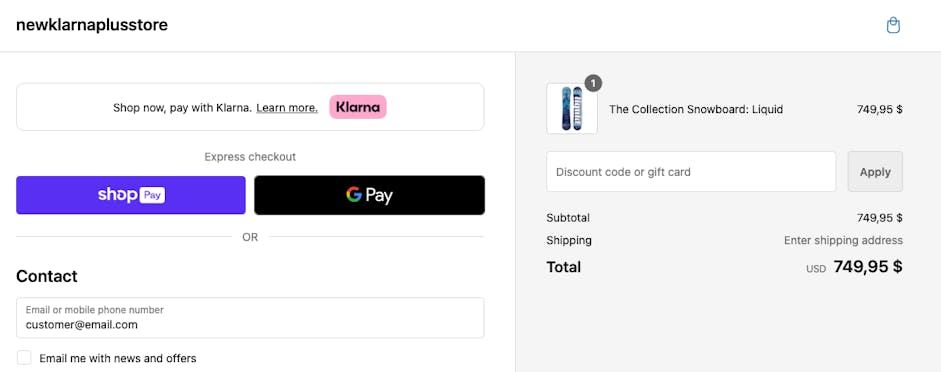
An example of Klarna On-Site Messaging in a Shopify store's checkout.
Checkout On-site Messaging is only available for Shopify plus merchants. Ensure you have completed the steps outlined in the article Install the On-site messaging app before proceeding with adding checkout messaging. You will also need to ensure you have upgraded to the Shopify Checkout Extensibility.
Shopify plus merchants are able to add Klarna On-site Messaging in their checkout using the Klarna On-Site Messaging app. This can be added following the steps below.
- Navigate to Sales channels > Online Store > Themes > Customize or Apps > Klarna On-Site Messaging > Go to App Block Instructions > Open customizer.
- Add a product to your cart.
- Proceed to the checkout page.
- Click on Customize checkout.
- Click on Add app block (bottom of the page).
- Select Klarna On-Site Messaging and proceed to select customization options. Note: These are currently limited as we work to enable more features.
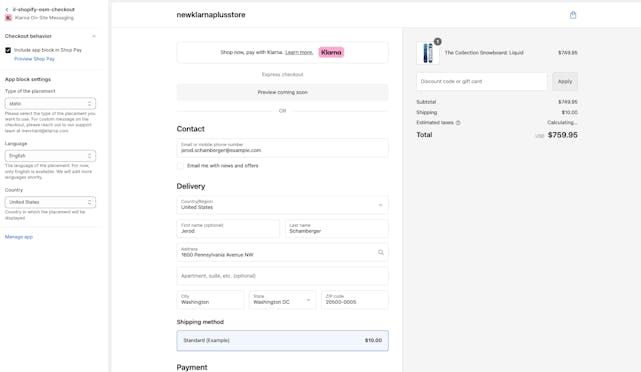
There are a few customization options available for the checkout placement. It can be enabled or disabled within the ShopPay checkout. We recommend this to be enabled as customers may struggle to navigate to Klarna from the ShopPay checkout without guidance. You can add this by clicking Checkout behavior in the app settings and checking the box Include app block in Shop Pay.
We offer customized messaging for this purpose that can be enabled by reaching out to your partner success team or merchant@klarna.com.
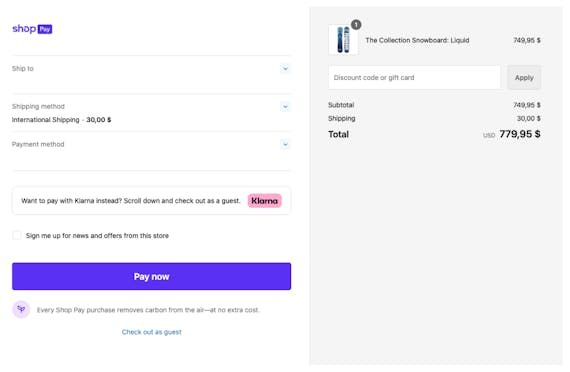
An example of customized messaging in the ShopPay checkout.
Error messaging in the settings are descriptive and will explain in what cases (and with which settings) the messaging will not show to your customers. An example of this is if a customer country is not enabled on your Klarna merchant ID. In such a case the messaging would not be displayed to customers in that country as they would not be able to proceed with Klarna as a payment method.
For any feedback on our app please reach out to merchant@klarna.com to help us improve.