Cancel an order
You can also cancel orders in the Merchant portal. Learn more about it from this guide.
If your customer changes their mind and doesn't want to proceed with the purchase, you can cancel their order in the Merchant portal as long as you haven't captured it yet.
When you cancel the order, we release the authorized amount, and no financial transactions take place. As a result, canceled orders won't show up in your statements.
You can cancel orders individually in the Merchant portal by accessing the order details. By doing so, you release the order fulfillment, and your customers get to know that the order won't be shipped.
After canceling an order, you can't make further changes to it. If needed, the Merchant portal allows you to recreate the canceled order as a new one.
You can visualize a list of canceled orders and filter them out in the Merchant portal's Orders dashboard.
If you want to read a step-by-step guide to cancel an order, visit the Help section in the Merchant portal.
The following image illustrates the canceling orders action in the Merchant portal:
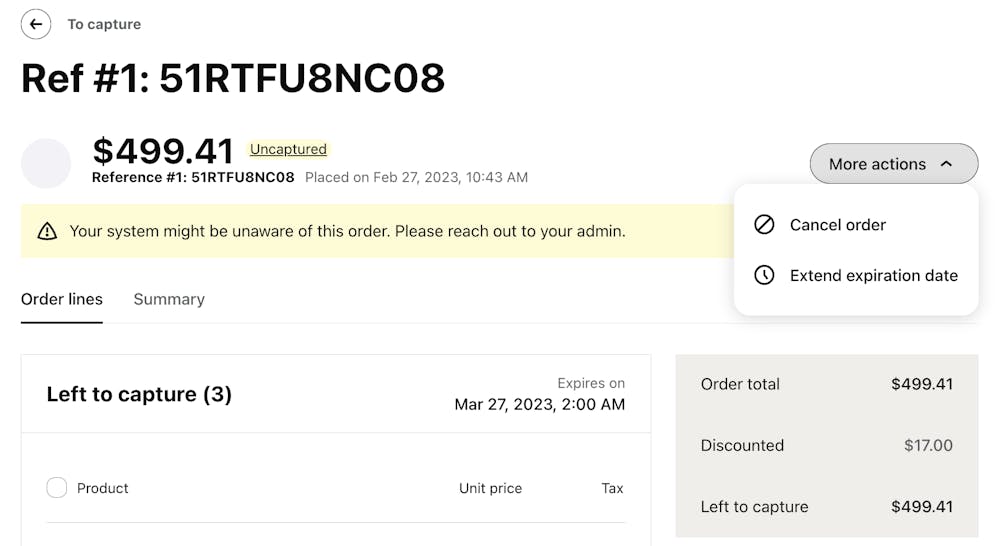
Canceling an order in the Merchant portal.