Boost product visibility on the Klarna app and web by installing the Search and Compare App for Shopify, managing your feed status, and optimizing product data for better matching.
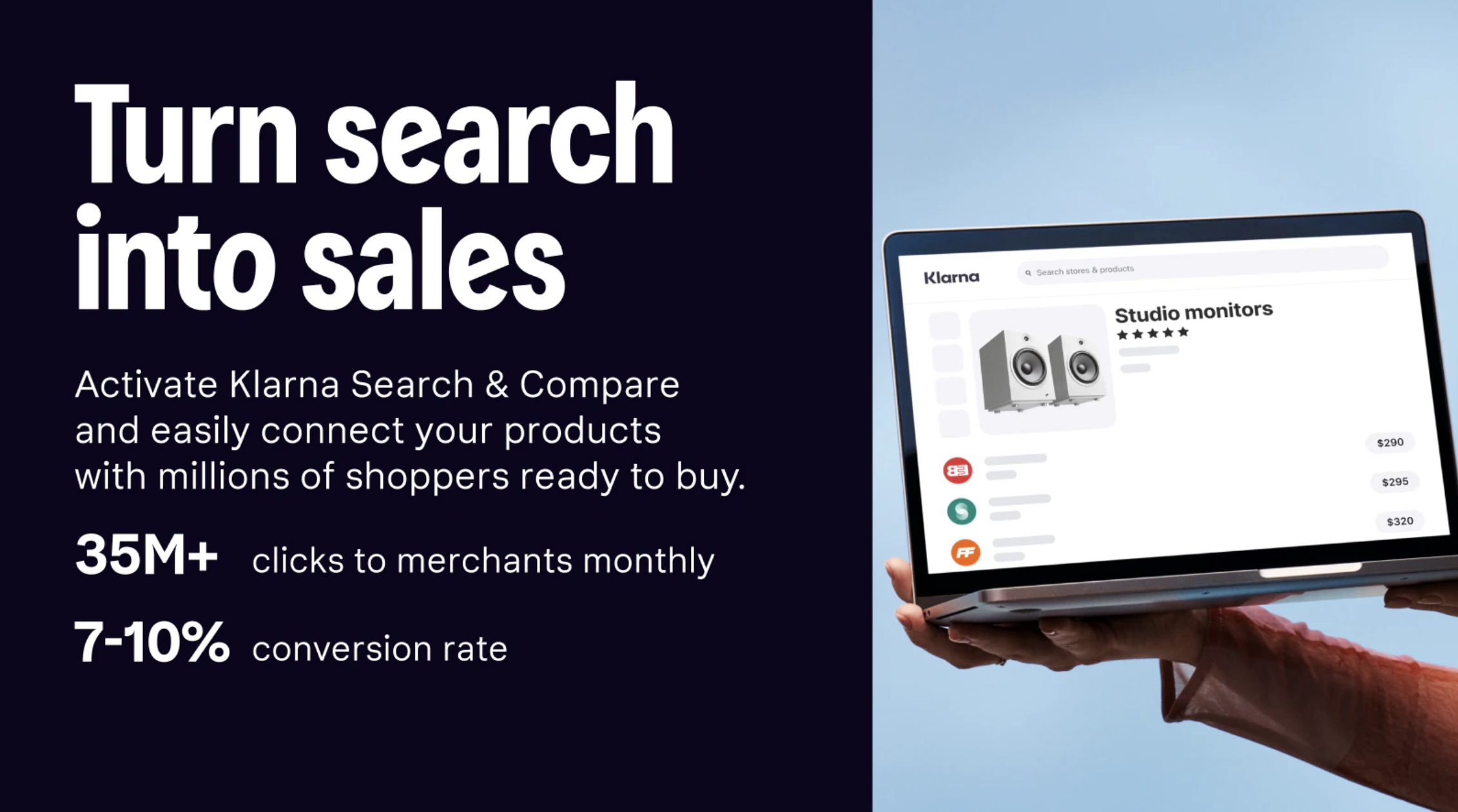
Installing the app
- Start by navigating to the Search & compare app listing on Shopify, and click install.
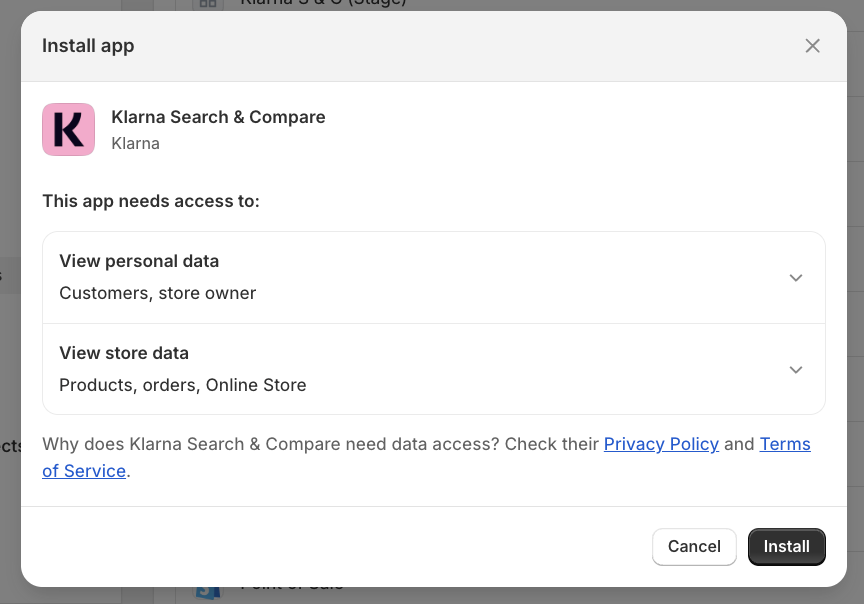
2. The app will request access to certain data. Click Install.
Please note, customer data is not accessed, only shipping (read_shipping) will be used by the app for feed purposes. Without the additional scopes (read_customers or read_orders), it cannot retrieve personal data such as customer names or addresses.
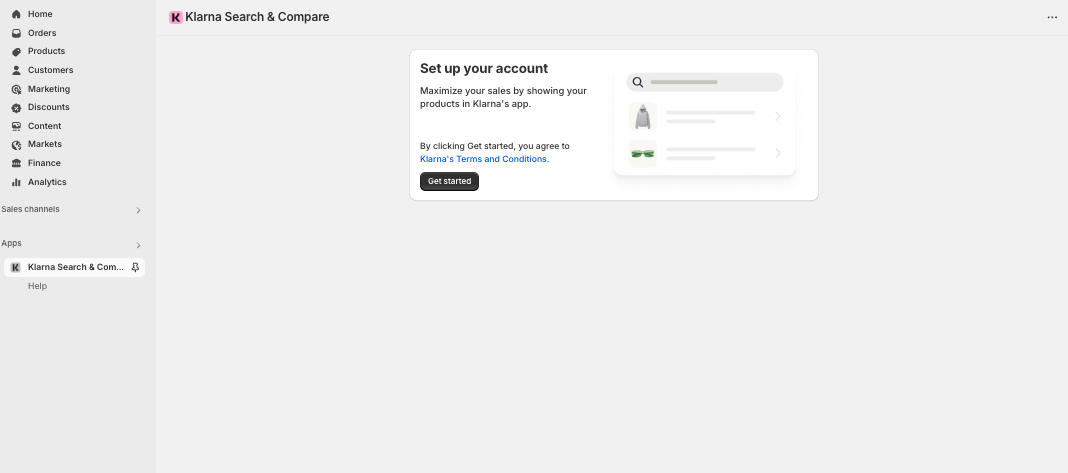
3. Read through the linked terms and conditions and click Get started.
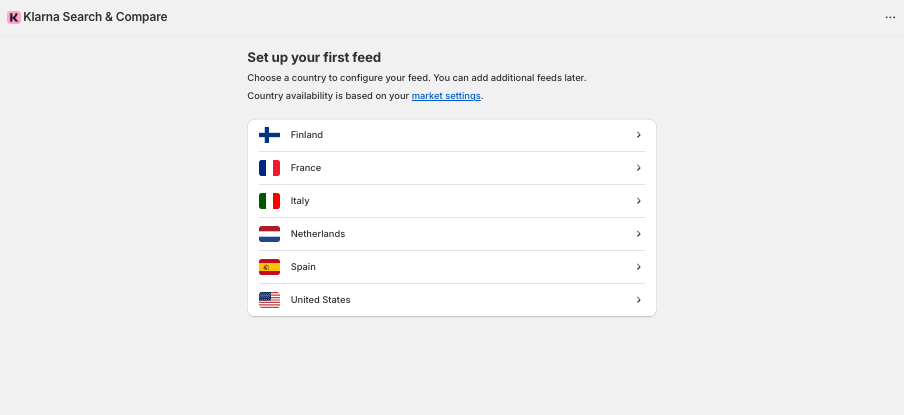
4. Set up your first feed by selecting a country. The countries available here are based on your Shopify market settings.
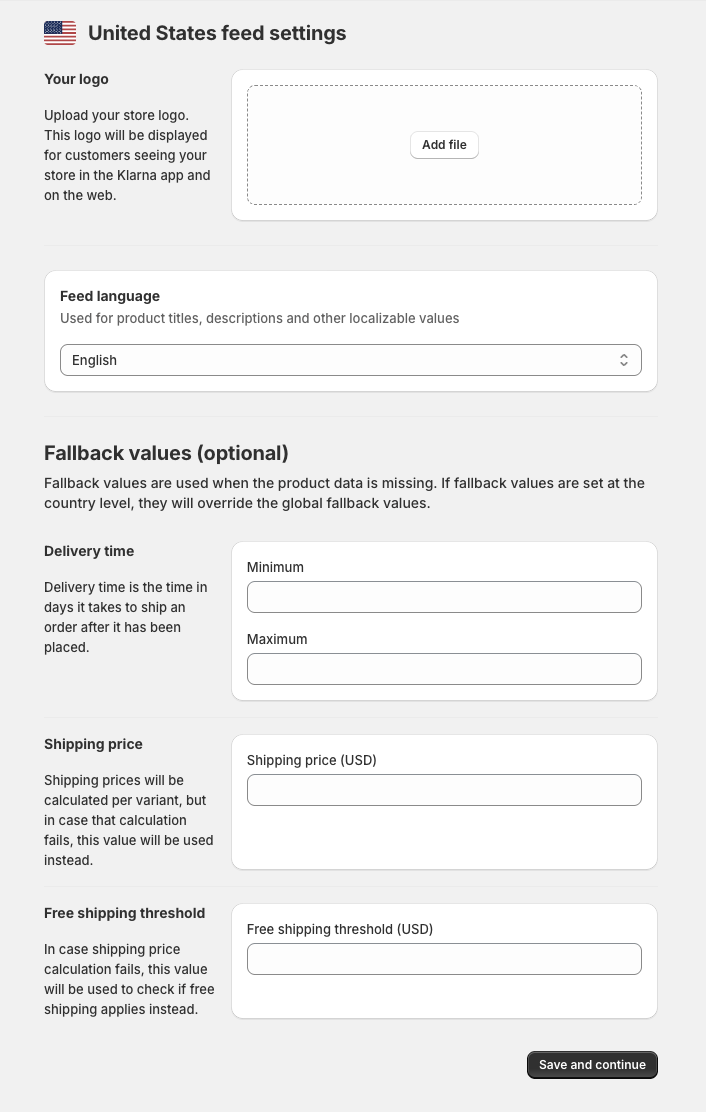
5. Choose a logo for your store. This will be shown in the Klarna app when merchants look at your store. Choose one that is squared. You can also add fallback values for shipping and delivery time for this specific feed, should those values not be available otherwise. There is also a field for adding free shipping above a certain threshold. For example, if you add 100 in the field in the example screenshot above, free shipping on orders above 100 EUR will be shown to customers as a fallback.
The logo will display to your customers in the Klarna app in the following way:
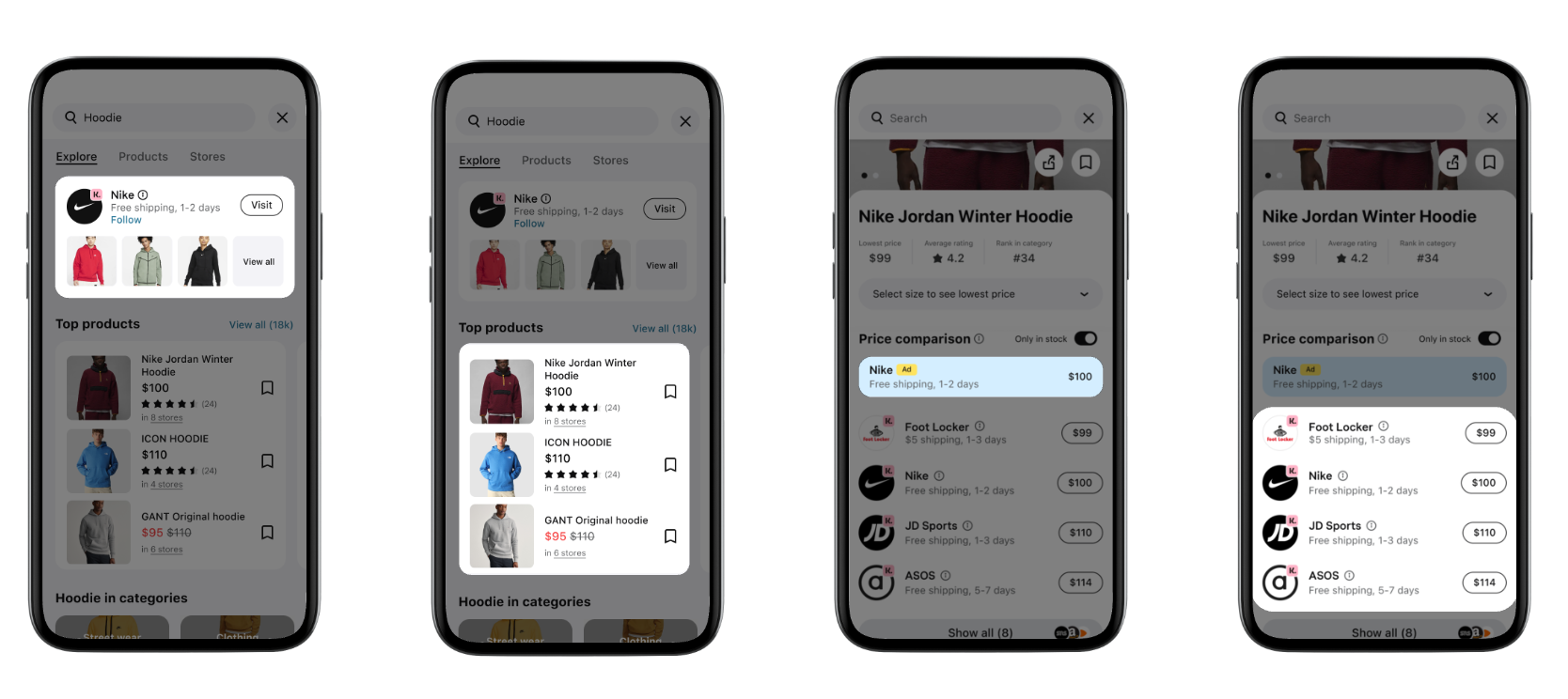
How your logo will be displayed to customers in the Klarna app
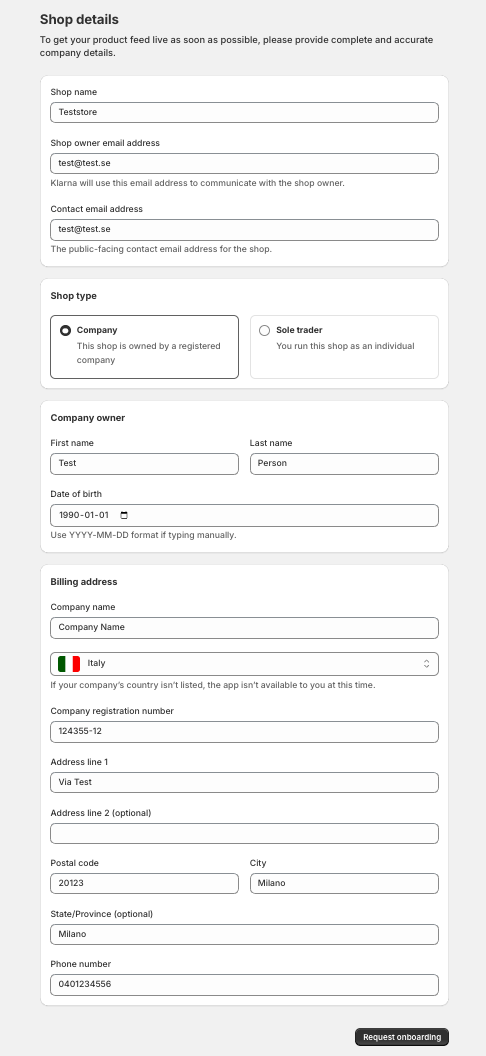
6. Add your shop/company details. Some of this is mandatory data Klarna needs to onboard your store. Many details are prefilled based on what is already available from Shopify, but can be edited. Please ensure accurate data is provided for faster onboarding.
The "Shop name" will be displayed to customers in the Klarna app as in the previous image including the logo.
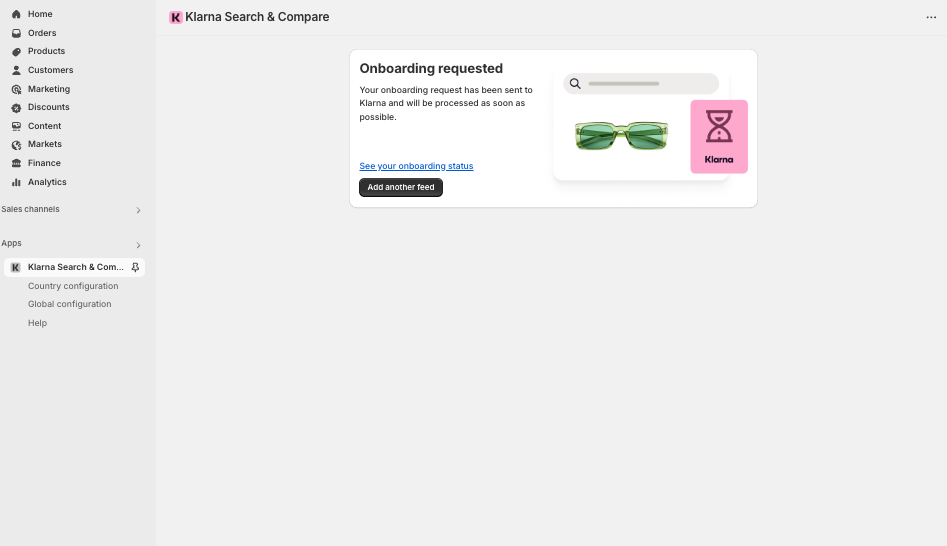
7. All done! Klarna will review your feed details and you will be able to see the status on the overview page (clicking the blue link See your onboarding status). If you want to add more countries, click Add another feed.
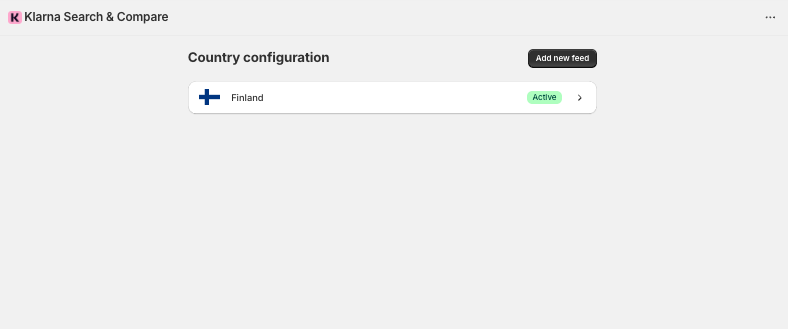
Feed quality
Improving the feed
We recommend always ensuring you include GTINs as this helps Klarna match your products to existing ones. Currently, if there is no existing product for Klarna to match to, your product will not show in the Klarna app and web. If you are selling services (such as courses, events or treatments), it is currently unlikely these will be possible to display within the Klarna app, leading to a matching rate of 0 in the app.
Adding GTIN
Klarna uses GTIN to match products. You can easily add this in your Shopify product settings in "barcode":
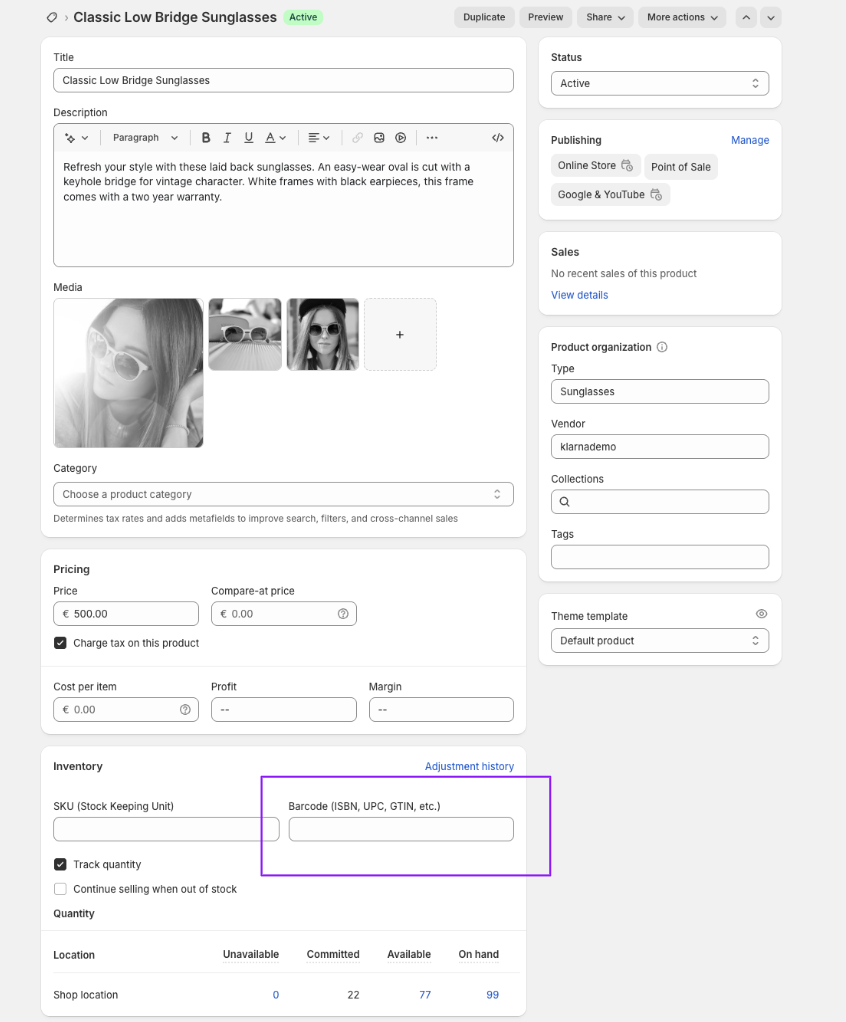
Where to find the barcode field in product settings.
If you want more information on your feed and how to improve the quality you can reach out to our support as detailed here.
Feed status
Active means everything's been approved and your products are being matched and then will be displayed in the Klarna app and web. You can also (after around 24 hours) search for your store on klarna.com/store/ to see how your brand is presented to customers.
Pending review means Klarna is conducting a manual review of the data sent in. The status will automatically update once the review has been completed.
Not found or Unknown means something's gone wrong and you should change the configuration of that market and send it in for a new review.
Rejected means you already have a feed live with Klarna for this market and that you should reach out to support. In such a case you will often see the below screen in the app:
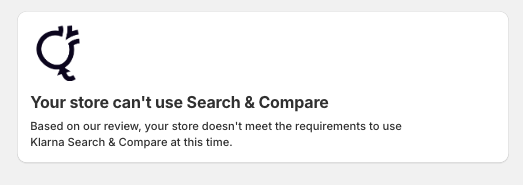
Rejection screen in the Shopify app
Statistics
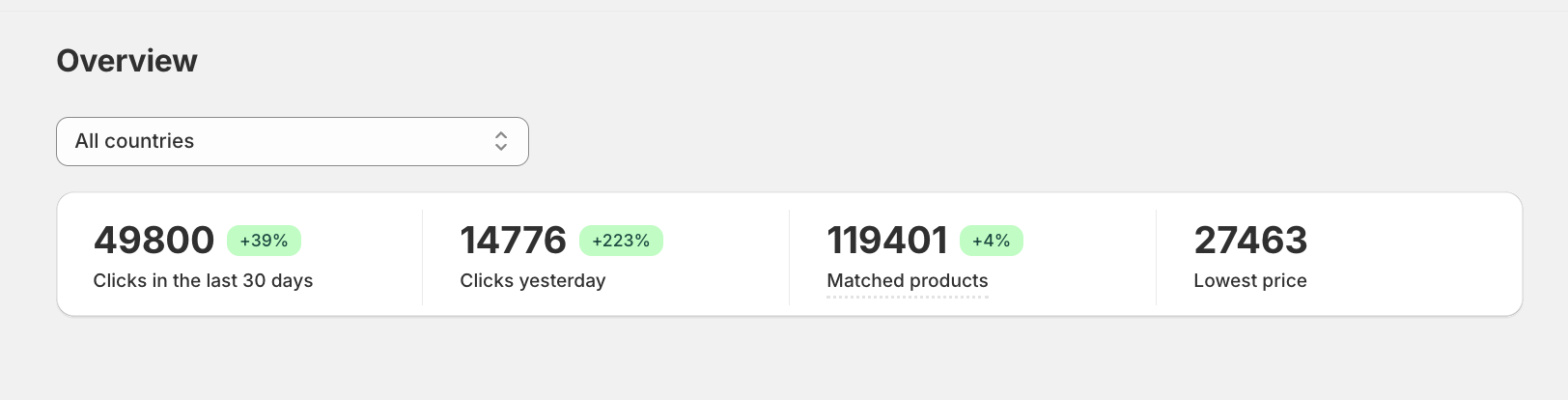
Once you are up and running, you will be able to see statistics on your products in the Klarna app and web. If you are seeing a low amount of matched products, you can reach out to our support for more information on this. Please also see our guidance on this in the section above called "Feed quality". If you have around 30-50% matched products, this you are around Klarna average. If you have over 50% matched products, you are above Klarna average.
From the dropdown you can select between the markets you are live with.

Here you can see country specific statistics and also the percentage of your products that have been matched and that are shown in the Klarna app and web.
You can also hover the mouse over some of the stats to learn more.
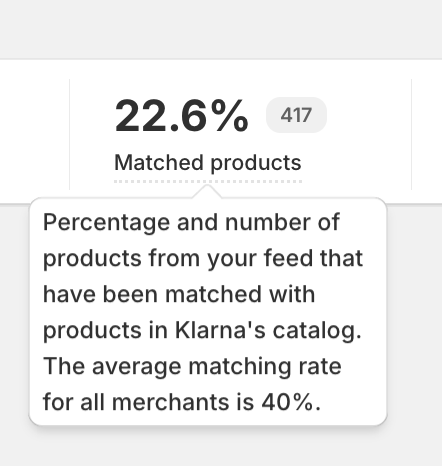
Hovering your mouse over some statistics provides you with more information.
A matching rate around 40% is Klarna average and can be considered good.
No matched products
If you are selling services such as courses, events or treatments, these will likely not be shown in the Klarna app. This is due to the offering being focused on physical products. For more information and to provide feedback, you can reach out to our support here.
Additional settings
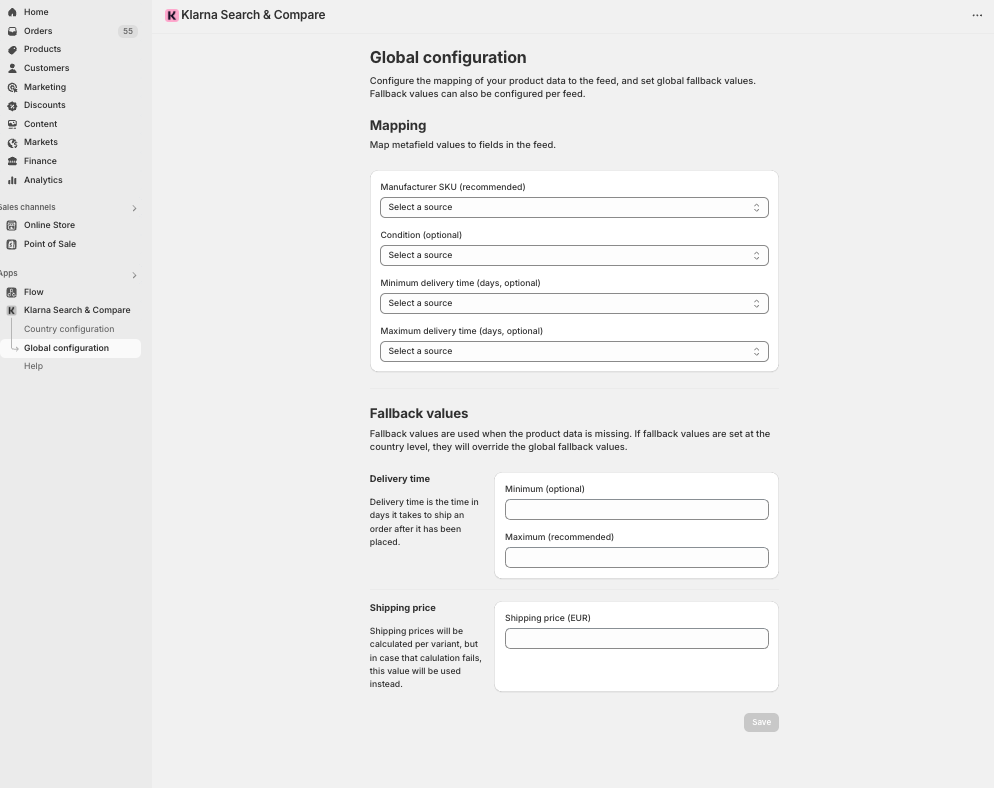
In Global configuration you can find additional settings to further enhance the product data available to customers shopping via the Klarna app. Here, you can map metafield values. We recommend adding these, but it is optional.
There are also global fallback values for delivery time and shipping time.
Removing a feed
Any feeds that are active or rejected, you can remove the feed by going into the selected market, scrolling down and clicking remove feed. This will not prevent you from adding them later on again.
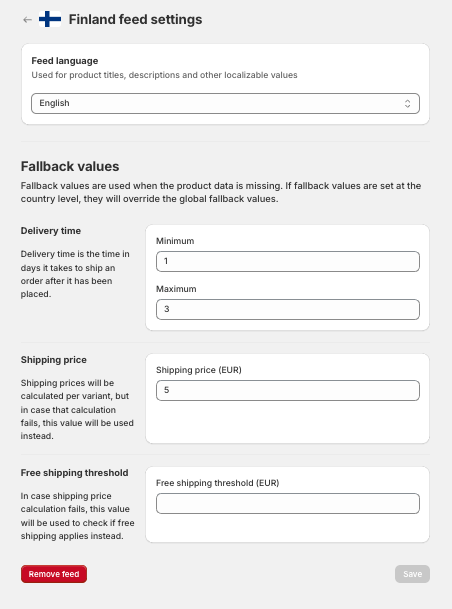
Contact
For further support with the app or feedback on it, please reach out to one of the support teams here.
