How to install Klarna payments on Wix
This article provides a step-by-step guide on installing Klarna payments in your Wix store.
There are two ways to enable Klarna Payments on Wix:
1) By onboarding directly with Klarna and enabling Klarna as outlined below.
2) By enabling Klarna in Wix Payments (only available for US merchants).
To install Klarna as a payment provider in your Wix store, follow these three easy steps:
- Sign up with Klarna:
a. Create a merchant account and sign up with Klarna. - Get and save your Klarna API credentials:
a. Go to the Settings section in the Merchant portal.
b. Download and open the file. The Klarna API credentials consist of a Username and password and you'll need them in the next step.
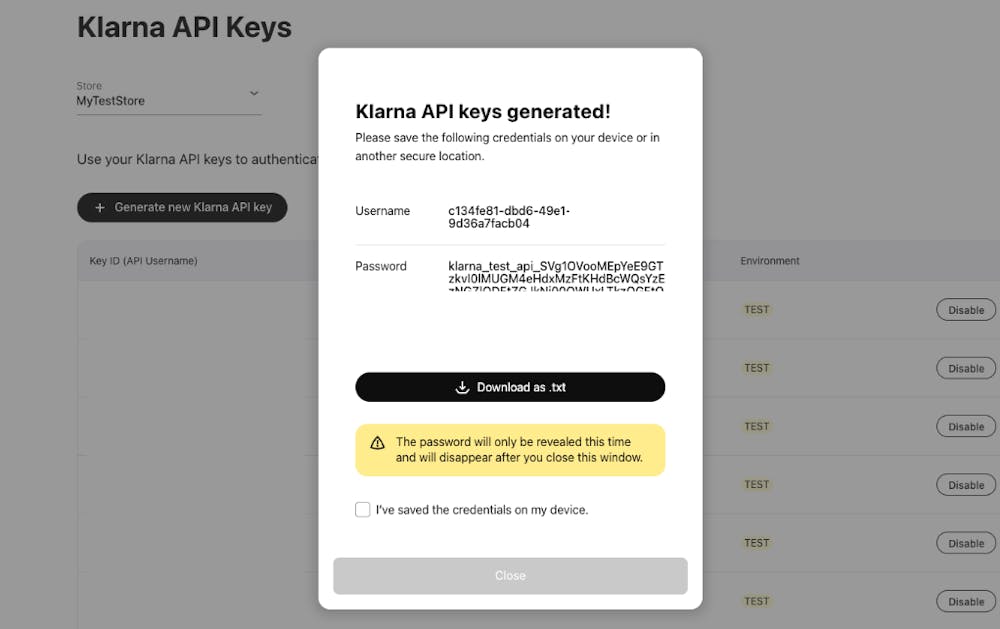
API keys consist of a username and password that will be needed to enable Klarna in Wix.
- Connect Klarna to your Wix store:
a. Navigate to the Accept Payments tab within your dashboard settings.
b. Click on See More Payment Options > Connect next to Klarna.
c. Enter your Klarna API credentials (username and password) and click on Connect.
For detailed documentation of Klarna payments for Wix, see here.
In summary:
- To install Klarna payments in your Wix store, you need to log into the Klarna Merchant portal with your Klarna Merchant account.
- Then, get and save your Klarna API credentials from the Merchant portal.
- Finally, connect Klarna in your Wix store's dashboard settings.