Learn the recommended method for integrating Klarna’s Mobile SDK to enable a secure and seamless checkout with full feature support. Understand how to use System Webviews as an alternative and why Embedded/Custom WebViews are not allowed.
Overview
The Klarna Mobile SDK is the recommended way to integrate Klarna products in mobile apps. It ensures optimal performance, security, and feature coverage across all supported platforms and regions.
To guarantee a seamless customer experience and maintain integration quality over time, consider the following for all mobile applications:
- Klarna Mobile SDK is the primary integration approach for full feature and product coverage, click here to get started with your Mobile SDK integration on iOS, Android or React Native.
- If Mobile SDK usage is not possible, the only acceptable secondary approach is to use System WebViews (e.g. ASWebAuthenticationSession, Chrome Custom Tabs), click here to get started with your System WebViews integration.
- Embedded/Custom WebViews (e.g. WKWebView, Android WebView) are strictly prohibited.
Why this matters: Custom WebViews break important payment features like 3D Secure, SSO, and bank redirects, introduce severe security risks, and degrade the customer experience. SDK and System WebViews ensure all features work reliably and securely.
Klarna Mobile SDK (Recommended)
Klarna’s Mobile SDK is the official toolkit for integrating Klarna products into native iOS and Android apps. It enables you to offer Klarna’s payment methods with a seamless in-app user experience. The SDK is designed to provide the optimal integration and, under the hood, the SDK handles web-based flows in a mobile-friendly way to reduce friction (e.g. handling cookies, opening bank apps, etc.) compared to a basic WebView integration for a superior customer experience across all mobile platforms.
.png) | .png) | .png) | 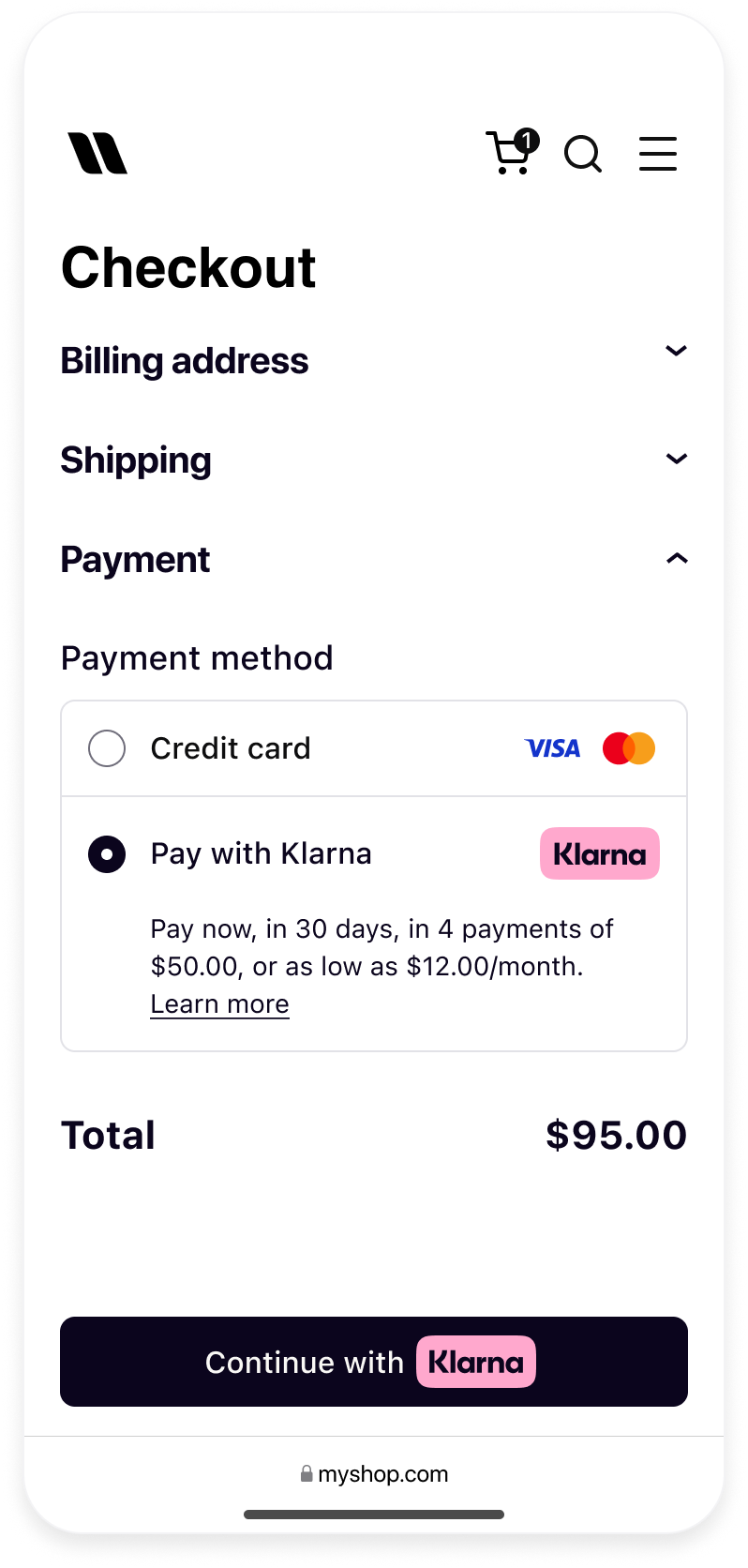 |
| Sign in with Klarna | On-site Messaging | Express Checkout | Klarna Payments |
Klarna Mobile SDK provides a full suite of mobile-first integrations, including Klarna products like:
- Klarna Payments: Render Klarna’s payment methods with a native interface and a flexible UI, click here to get started with your integration on iOS, Android or React Native and follow the Mobile SDK Guidelines for the best performance.
- On-site Messaging: Show contextual messaging and let your customers know about the available payment options in pre-checkout. Click here to learn more.
- Sign in with Klarna: Seamlessly identify and let users login via their Klarna account. Click here to learn more.
- Express Checkout: Accelerate your checkout process and boost conversion by offering a one-click checkout. Click here to learn more.
All functionality is wrapped in a single SDK package per platform (iOS, Android, React Native), designed to be lightweight, secure, and developer-friendly.
Once Klarna Mobile SDK is integrated into your app, you're covered. The SDK is continuously updated to support new features, system changes, and Klarna platform updates — no additional workarounds required. Just keep the SDK up to date to stay compatible.
Learn more in the Klarna Mobile SDK Guidelines.
System WebViews (Alternative to the SDK)
System WebViews are browser-like WebViews supported via actual mobile browsers (Safari on iOS, Chrome and other browsers on Android). These WebViews provide a secure browser context inside mobile applications and support various other browser features like app redirects, browser tabs etc. out of the box. Hence, with the provided security and feature set, these are the preferred alternative to the Klarna Mobile SDK.
Integration of System WebViews are provided via CustomTabs on Android and ASWebAuthenticationSession on iOS. Due to the support for device wide login experience, Klarna requires the usage ofASWebAuthenticationSession on iOS. This means that the following approaches are also prohibited:
- Usage of SFSafariViewController
- Usage of ephemeral web sessions
prefersEphemeralWebBrowserSession = true(iOS)setEphemeralBrowsingEnabled(true)(Android)
Embedded/Custom WebViews (Prohibited)
Embedded WebViews (such as WKWebView or Android WebView) offer customization but come with significant trade-offs: limited functionality, poor compatibility with modern authentication flows, and inherent security risks. These limitations often result in broken user experiences and increased integration complexity.
To ensure secure, reliable, and future-proof integrations, Klarna does not support Embedded WebViews for purchase flows. Use the Klarna Mobile SDK or System WebViews as described instead.
Klarna Mobile SDK offers WebView Integrations to enhance your WebViews, allowing Klarna purchase flows to be rendered securely, supporting all of the SDK features. You can learn more about SDK integrations here.
Feature support with different Mobile Integration approaches
| Feature | Klarna Mobile SDK (Recommended) | System WebViews* | Embedded WebViews (Prohibited) |
|---|---|---|---|
| Remember Returning Customers | Fully Supported | Fully Supported | Requires Integration Effort |
| Device Wide Login Experience | Fully Supported | Fully Supported ** | Not Supported |
| Application Redirects | Fully Supported | Fully Supported | Requires Integration Effort |
| Redirect Back From Applications | Fully Supported | Requires Integration Effort | Requires Integration Effort |
| Camera Access for ID Verification | Fully Supported | Fully Supported | Requires Integration Effort |
| Secure Browser Context | Fully Supported | Fully Supported | Not Supported |
| File Sharing and Download for T&C | Fully Supported | Fully Supported | Requires Integration Effort |
| Passkeys | Fully Supported | Fully Supported | Not Supported |
* ASWebAuthenticationSession (iOS) & Custom Tabs (Android)<br>** Setting prefersEphemeralWebBrowserSession (iOS) or setEphemeralBrowsingEnabled (Android) to true does not support the “Unified Device Login Experience.”
