Capture an order in the Merchant portal with just a few clicks.
Capturing orders is a mandatory step in the order management process. This is how you let us know that you’ve fulfilled a specific order. Capturing ensures smooth transactions with your customers and enables us to transfer the order amount to your bank account.
When you have sent the products or provided the services to your customers, you need to capture the total amount for the delivered items. You can perform two types of captures for Klarna orders:
- Full capture: You deliver all items in one go and record the whole order amount after fulfilling it.
- Partial capture: You deliver the items in parts and record only the parts of the order amount corresponding to the deliveries. In this case, you accumulate partial captures until you complete the full order amount.
In the Merchant portal, you can perform partial and full captures in a matter of clicks.
When checking the details of an order, you can select some items to capture the order in parts. Otherwise, you can select all the items to capture the full order amount.
For the remaining uncaptured items, you can edit their order lines. Each order line is a list of details for each item. For example, quantity, unit prices, and discounts.
We highly recommend you select the corresponding order lines when capturing items. Order lines are helpful to show capture details to your customers in the Klarna app and let us correctly map invoices when sending refunds.
If you want to capture only a part of the order line, you can also use the Merchant portal to enter a specific amount instead of selecting items.
After you perform a full or partial capture, we're ready to prepare a payout on your upcoming settlement and debit your customer if they haven’t already paid.
If you want to read a step-by-step guide about how to capture an order, visit the Help Help se section in the Merchant portal.
The following image illustrates the order details and the different options to capture an order in the Merchant portal:
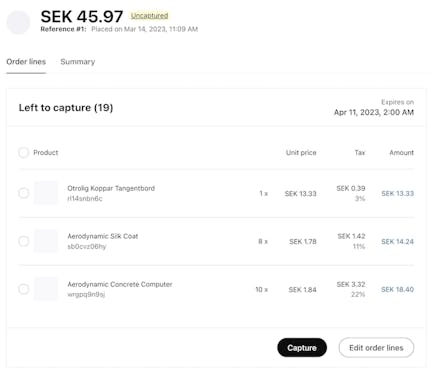
Capturing an order in the Merchant portal.
