Best practices for partners
Follow our best practices to get the most out of your In-store integration.
Here are some examples of the UI elements you can implement for each distribution status.
Display the QR code so the customer can scan it. Make sure to set the display's brightness to maximum.
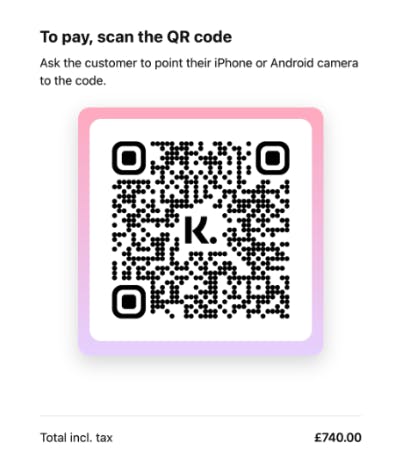
To notify the store personnel that the customer accessed a payment session, display a "Payment in progress" message.
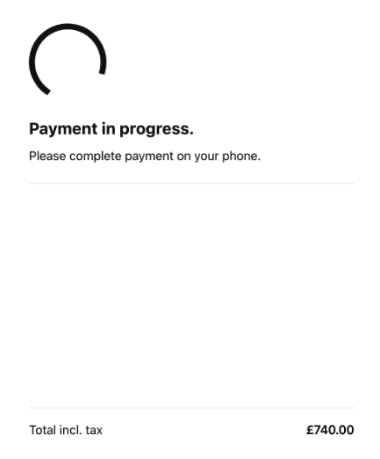
Once the customer completes a payment, display a "Payment is done" message.
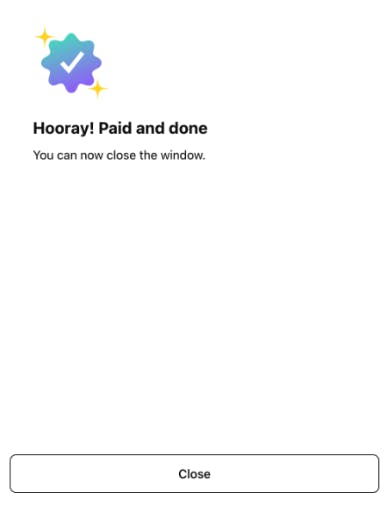
If the customer cancels a payment, display a "Payment is canceled" message.
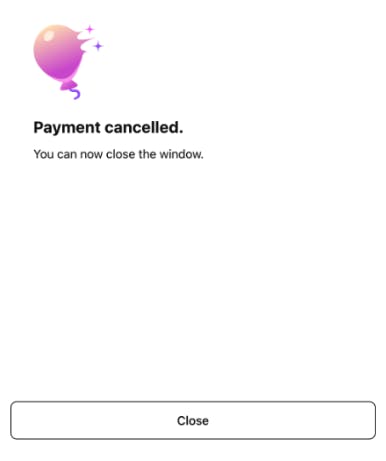
If a payment fails, display a “Something went wrong” message.
We recommend that you also show the related session_id as this will help Klarna's support to easily identify what went wrong.
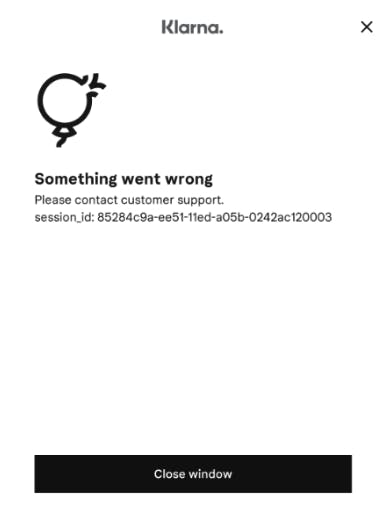
- To allow the customer to cancel the payment at any time, add a cancelation button to the UI.
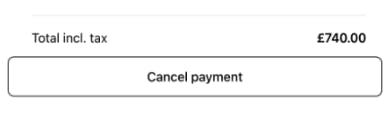
- Display an additional dialog to make sure that the customer doesn't cancel the payment by accident.
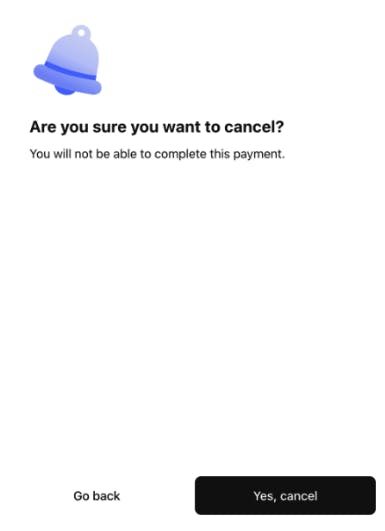
Completing a transaction may take longer for new customers. For that reason, we recommend that you set a timeout on a payment session that allows the customers to log into Klarna using two-factor authentication after they scan the QR code.
If you set a timeout, actively cancel a session after timeout so that the payment session doesn’t stay open for the full 46 hours.