In this article you will find an overview of all features provided in the Merchant Disputes app and how to handle and respond to disputes.
Disputes app within the Klarna Merchant Portal is comprehensive service that allows you to manage and resolve disputes efficiently and effectively, directly from the dashboard.
In the following sections we will navigate through the the different features of Disputes app.
If you are looking for a specific dispute, you can search by the following criteria::
- DisputeID
- KRN
- Order number
- Customer name
- Customer email address
- Merchant reference
After the customer raised a dispute you have up to 21 days to solve the issue directly with the customer. When Resolution time is over, if no solution has been found Klarna will start the investigation.
On the "Open disputes" page, you will be able to find all these disputes that require input in order to be resolved. Generally, all open disputes will be organised based on their respective deadlines, with the dispute having the nearest deadline being prioritised and placed on the top of the list.
The "Open disputes" page is divided into two tabs:
- Response required: These disputes are awaiting your response. Please click on the button ‘Respond’ in order to open the dispute detail page, where you are able to defend the dispute by submitting your response.
- Under review: Disputes under review have already been responded to by you. These cases are ready to be picked up by our Dispute Resolution team in order to be resolved.
- Dispute ID: Displays Klarna's unique Dispute ID for that dispute
- Merchant ref: References to the corresponding order
- Reason: Displays Dispute Reason chosen when dispute was raised
- Dispute created: Date the dispute was raised by the customer with Klarna
- Deadline: Date and time by which you have to respond to the request. Disputes with the shortest remaining deadline are automatically display at the top
- Assigned user: Username if you assigned the dispute to one of your agents
- Status: Shows current status of the dispute. The following status are available in general: response required, under review, no response required, closed. A detailed explanation of each status can be found here.
- Action: Actions that can be taken in terms of either responding or viewing the open dispute.
The "Unauthorized purchases" page is structured the same way as the "Open disputes" page. However, on this page, you will only find disputes with the reason "Unauthorized purchases".
These cases are raised, or flagged, by the customer as potential fraud. Therefore, these disputes are more sensitive and have a shorter deadline (7 days / 168 hours) compared to general disputes such as ‘returns’ (14 days / 336 Hours).
The "High-risk order" page is structured the same way as the "Open disputes" page.
Keep in mind that "High-risk order" is not a dispute reason as per Klarna’s definition. Disputes listed in this section are not raised by a customer, instead these have been identified as high risk based on Klarna's internal monitoring systems, set in place to protect you from potential fraudulent activities.
"High-risk order" are very time-sensitive and is recommended that you actively monitor this specific page and take active measures to cancel high-risk orders before shipping products.
On the "All disputes" page, we provide you with an overview of all disputes raised with Klarna. This includes:
- Disputes that have been raised with Klarna, but have not yet been classified as cases that need our Dispute Resolution team in order to be resolved
- Disputes where our Dispute Resolution team stepped in and requested information from you in order to resolve the case
- Disputes where you provided input and now is under review
- Disputes that have been resolved.
On the "All disputes" page, all cases are sorted by the "dispute created" date. This means the dispute with the oldest creation date (the case that is open the longest) appears on top.
Further, the "All disputes" page is divided into four tabs:
- All - All Disputes in one overview including all status: response required, under review, no response required, closed
- Open - All disputes which require your input or are under review since you already submitted the information.
- No response required - All disputes that have been raised with Klarna which are either within the Resolution time or are in the first phase of investigation by our support teams.
Resolution time: Klarna pauses the invoice and holds the case while the customer and you have time to resolve the dispute with one another.
- Closed - All disputes that have been resolved. However, for legal reasons, all cases are removed from the Disputes App 180 days after they have been resolved.
The "Email & Dispute Settings" page consists of two sections: "Email & Notification" and "Chargeback Threshold".
In this section, administrators can add or modify contact emails and select the preferred language for dispute notifications. The ´Local´ language refers to the language used in the market where the order was placed. There are four sub-sections:
'''
1. Disputes''' - Assign a single email and language for each merchant ID.
2. Unauthorized Purchases - Provide multiple email addresses for each merchant ID.
3. High-Risk Orders - Add multiple email addresses for each merchant ID.
4. Notifications - Customize the frequency of reminders sent for each dispute category, including "Disputes", "Unauthorized Purchases" and "High-Risk Orders".
Administrators can establish a chargeback threshold for each currency and merchant ID. If a dispute remains unresolved after the 21-day Resolution time period, instead of sending a request to you to defend the case it will be resolved with a chargeback towards the merchant.
Example:
A merchant sets a 10 EUR threshold. If a dispute is not resolved within 21 days, the investigations will be initiated, and Klarna automatically closes the dispute with a chargeback towards the merchant if the amount is less than or equal to 10 EUR (instead of sending a dispute request to the merchant).
Benefits for merchants:
- No need to allocate resources for defending low-value disputes.
- No dispute fee charged, as Klarna does not incur operational costs.
Max Chargeback threshold
To safeguard you from human error, we have implemented a maximum amount you can set as threshold.
| Currency | Amount |
|---|---|
| EUR | 50 |
| SEK | 500 |
| NOK | 500 |
| DKK | 500 |
| GBP | 50 |
| ZL | 500 |
| USD | 50 |
| CAD | 50 |
| AUD | 50 |
| NZD | 50 |
| CZK | 1000 |
| RON | 250 |
| CHF | 50 |
| MXN | 1000 |
The dashboard serves as a tool for you to gain insights into your customer's dispute behavior, your own performance as well as visualizing the costs incurred.
Below you will find the data dashboard overview split up in sections with an explanation of each information box and chart. An expanded version of the descriptions will be available to you if you go to the information icon in the top right of each box.
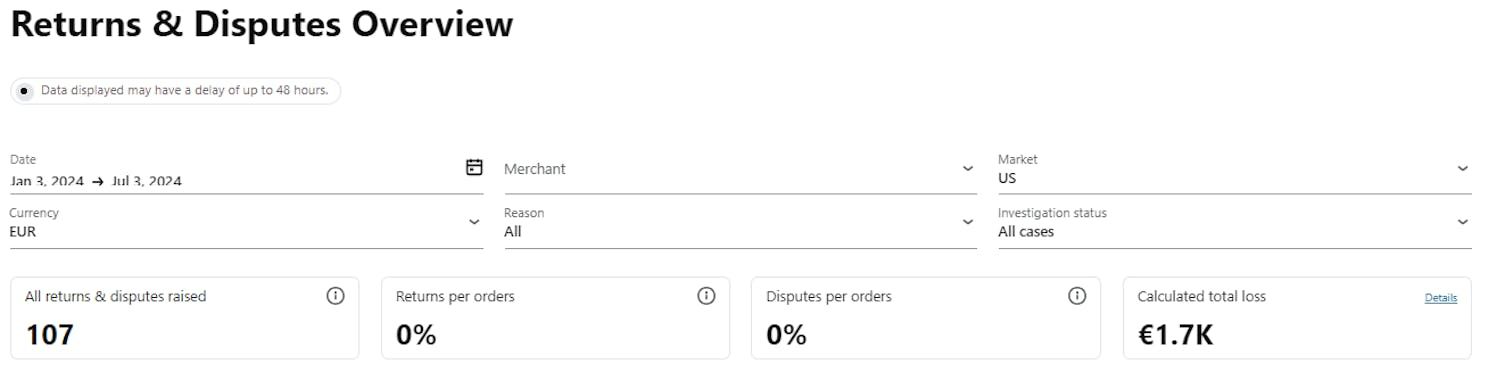
All returns & disputes raised - Total count of disputes being raised for the selected time frame.
Returns per orders - Compare the % of Returns vs # of orders placed within the same month (excl non-return disputes). Add this number with dispute per Orders to get the total Dispute rate.
Disputes per orders - Compare the % of disputes raised to the # of orders placed within the same month (excl Returns). Add this number with Returns per Orders to get the total Dispute rate.
Calculated total loss - Convert your losses from various currencies into one.
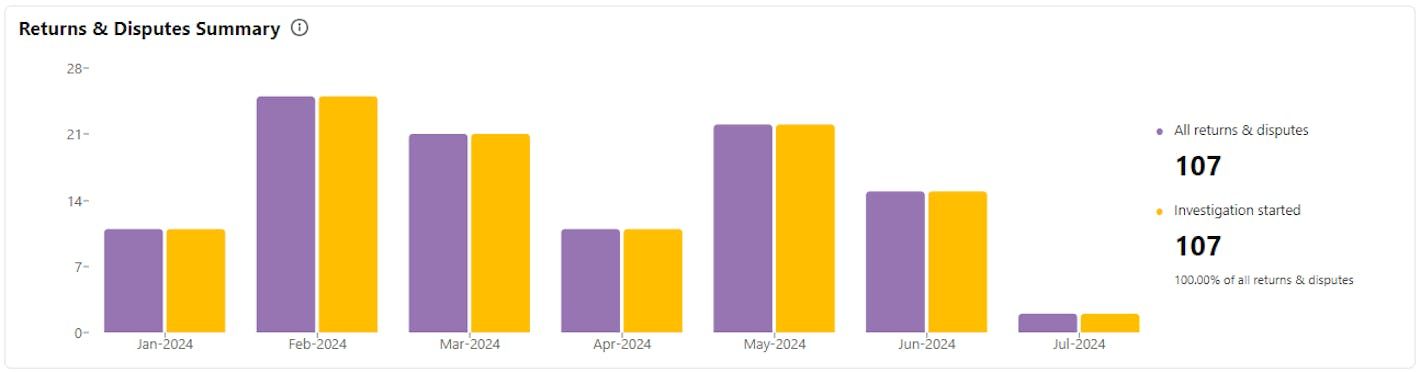
This chart gives you a summary of all the disputes that have been raised to Klarna. It shows how many of them have not been resolved within the Resolution time meaning the investigation started. It also shows the percentage of cases that have started an investigation out of the total number of cases within the same time period.
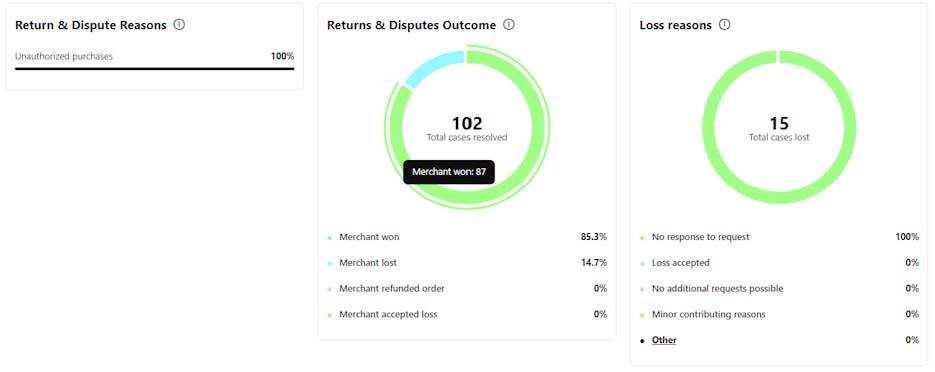
Return & Dispute Reasons - The above chart provides a breakdown of the reasons for disputes and the distribution across different Dispute reasons.
Returns & Disputes Outcome - The above chart shows how resolved cases are distributed based on the reason for closing.
Loss reasons - This chart displays the distribution of lost cases based on the reasons for their outcome.
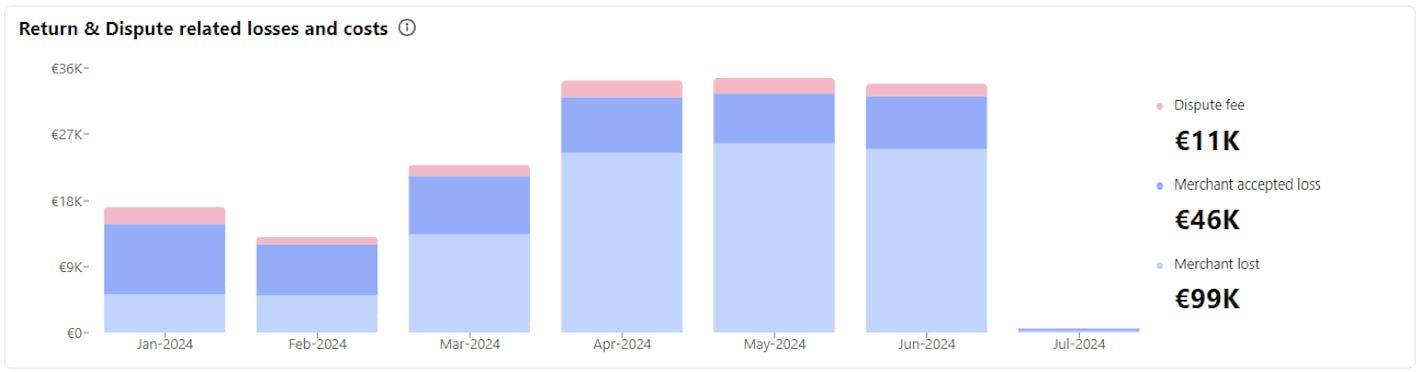
This chart provides an overview of the categories for which you have incurred losses and costs.
Dispute fee - Fees that are charged to cover operational expenses related to dispute for which you are responsible or for cases where resolution exceeds the designated time frame following the commencement of the investigation.
Merchant accepted loss - Chargebacks that you have accepted, either individually or due to a set chargeback threshold, resulting in a loss for you.
Merchant lost - Chargebacks for cases that have been resolved in favor of the customer, resulting in a loss for you.
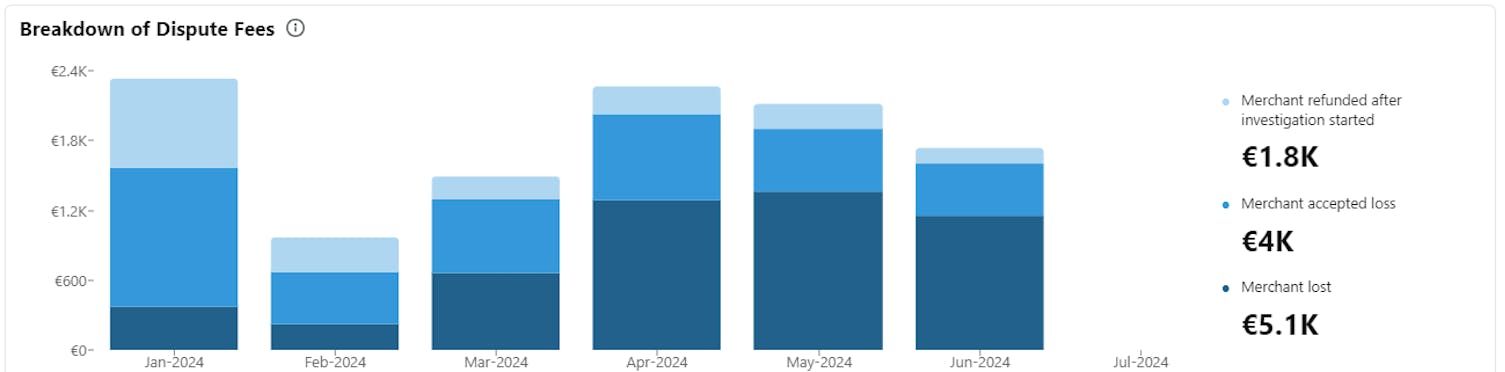
The above chart provides an overview of the categories for which you have incurred Dispute fees.
Merchant refunded after investigation started - Dispute fees charged for cases where you refunded the customer after Klarna stepped in to support the resolution (after investigation started).
Merchant accepted loss - Dispute fees charged for cases where you accepted to lose the case or receive a chargeback.
Merchant lost - Dispute fees charged for cases where you lost the dispute.
If you have areas where you see an opportunity to improve, you have the Merchant Improvement Guide at your disposal, filled with tips on how to drive down disputes and thereby enhance the customer experience.
This status contains two types of disputes.
- After a dispute is raised with Klarna, we pause the invoice and hold the case and encourage the customer to solve the dispute directly with you. As we do not step in during this phase and we do not request any information from you, a deadline is not needed and therefore ‘not set’ yet. In this scenario, the dispute is still within its Resolution time and does not require a response from you.
- If the customer and you have not been able to resolve the dispute, our Dispute Resolution team will start an investigation and the status updates to ´Response required´. For these cases, you will be able to receive some general dispute information in the Disputes App by clicking on the ‘View’ button. Once Klarna’s customer support team has gathered all relevant information provided by the customer, they will send a request, asking for your input. Once the request is sent, a deadline will be set automatically and the dispute will get the status ‘response required’.
After the investigation started, meaning that the customer and you have not been able to reach a resolution, Klarna steps in to support. After we have gathered all relevant information from the customer, we will contact you requesting information in order to support solving the dispute.
A dispute request is sent with a deadline for submitting requested information. The deadline for the first request is 14 days (336 hours) for all dispute reasons, with the exception of Unauthorized Purchases, where the deadline is 7 days (168 hours). For each follow-up request sent to you, you have a deadline of 7 days (168 hours).
- Adyen does not allow follow-up requests, limiting the amount of requests to 1.
This means that you submitted your information and our Dispute Resolution team is ready to pick up the case again, in order to resolve the dispute.
This means that the dispute was closed and you defended the dispute successfully.
This means that the dispute was closed in favor of the customer and you will be held liable to pay. Thus, we will activate a chargeback towards you.
You solved the dispute by refunding the order yourself. One very common example is in the case of a return. E.g the customer informed us about a return and you received the return and updated the statement towards the customer accordingly.
Once we send you a dispute request, you have the possibility to accept the loss for the dispute. In this case, we will resolve the dispute for you by performing a chargeback.
As ‘high-risk orders’ are not considered 'typical' disputes, and thus do not follow the same process, these cases do not end up with a decision in favor of the customer or you. These cases get solved by you canceling the order or providing us with the shipping information in case the order was already sent.
If you want to respond to a dispute, click the ´Respond´ button on the ´Open Disputes´ page. This will take you to an individual dispute page, where you can submit your response.
Accepting the loss for multiple disputes at once
On the ´Open Disputes´ page, you can take action on disputes before going to the individual page.
For example, if you do not want to handle disputes with a low value, you can select one or multiple disputes (by checking the box) and click the ´Accept Loss´ button. Note that if you select the header checkbox, all disputes in the table (on all pages) will be selected. This checkbox is only selectable if all disputes in the table have the same currency and have a dispute amount available.
To quickly identify and sort disputes you want to accept the loss for, you can sort the ´Dispute amount´ (for example from lowest to highest) or use the ´Dispute amount´ filter.
Please beware: Once you accept the loss, the dispute(s) will be closed with a chargeback. Therefore, when clicking the ‘Accept loss’ button you will need to confirm your decision, one more time.
Not every dispute is the same and therefore the below information requested per dispute is set as the standard but can and will deviate if necessary in order to resolve the dispute.
Below you will find a breakdown of the information presented when a dispute is raised and when a request is sent in the Merchant Portal as well via the API.
- Klarna Reference
- Reason
- Merchant
- Dispute date
- Deadline
- Status
- Assigned user (if assigned)
- Disputed products
- Merchant reference 1
- Merchant reference 2
- Order date
- Dispute ID
- Dispute KRN
- Dispute Amount
- Order Amount
- Capture ID
- Capture amount
- Customer name and email address
Communications box
- Dispute date
- Status (Unresolved, Responded, Closed)
- Deadline (specified date and time)
- Requirements (outlines the information requested)
- Attachment
- Your response to the dispute (differ between dispute reasons, more insights can be found after this section)
- Add reply (Optional)
- Attachment (Optional) - Max size 7.3MB
Below you will find a breakdown of the expected handling and requests associated with each dispute reason.
We will ask you if you received the return. If you did, please make sure to adjust the invoice of the related order. If you received the return but do not accept it, make sure to explain your reasoning in the comment section (´Add reply´).
Please note that if you select the option indicating that you will make adjustments to the statement you are committing to performing a refund equal to the disputed amount. If you do not perform said refund within 96 hours of responding, we will perform an automatic chargeback of the disputed amount.
- Have you received the return?*
- Yes, will make changes to the order
- Yes, but not accepted (Please specify why)
- Return not received
- Add reply (optional)
- Attachment (optional)
For dispute related to Goods not received you will be asked to select the delivery method that suits your order. These have been categorized into Physical Goods, Intangible Goods and On Demand/Food Delivery. Each category includes requests tailored to get the most relevant information pertaining to your dispute. Please note that you should only select the category that applies to your order.
Physical goods
Please provide us with the following details:
- A document or documents containing the following details:
• The tracking ID of the delivery
• The address to which the order was delivered
• The Date the order was delivered
• The delivery status of the parcel (optional)
• One piece of additional evidence to prove the entire order was delivered. Options include, but are not limited to, packing list or delivery note, weight of items and parcel etc.
• A signature from the customer showing the item was received (for orders >750 EUR) (optional)
Intangible Goods
Please provide us with the following details:
- A document or documents containing the following details:
• The date the order was sent
• The email address the order was sent to (optional)
• The IP the order was sent to (optional)
• Any evidence the item was received, accessed or used (optional)
On Demand/Food Delivery
Please provide us with the following details:
- A document or documents containing the following details:
• The customer's name (optional)
• The date and time of delivery (optional)
• The delivery status of the parcel (optional)
• The address to which the order was delivered (optional)
• The delivery choice (optional)
In addition to the requests related to each category, the below information is required for all Goods not received disputes
- The tracking ID of the delivery
- The shipping carrier used to deliver the package
- The Date the order was delivered
For information related to requirements, please refer to the Merchant Protection Program
These are usually the most complex disputes. Questions we commonly ask are “Have you been in contact with the customer?” and “Have you come to an agreement?” (such as refunding the faulty goods or resending the product).
- Add reply (optional)
- Attachment (max. 7.3MB)
We will request from you to prove that the invoice created by you is correct. For example if a customer claims that a discount is missing (backed up by evidence) you need to prove why the discount was not applicable.
- Add reply
- Attachment (max. 7.3MB)
This capability is only available for managed merchants. Please reach out to your account manager in case of questions.
If you suspect a dispute to be a case of "Friendly Fraud", you have the option to highlight that when defending a case by responding to the dispute.
In the information box below you can check the box saying ´Flag this dispute as suspected Fraud´ in the comment section. By checking this box you are informing Klarna's Dispute Resolution team that the evidence and information provided by the customer is deliberately false and misrepresents the actual events behind the dispute.
Please be aware that we take such allegations very seriously, so kindly ensure that you only flag cases as 'suspected fraud' when you have sufficient documentation to prove it. Remember to include all relevant documentation when submitting your response.
It is important to note that disputes raised by customers with a high return rate are NOT considered fraudulent and should not be flagged as such.
Once you have submitted your response, our Dispute resolutions agents will thoroughly examine all evidence provided by both you and the customer before making a decision.
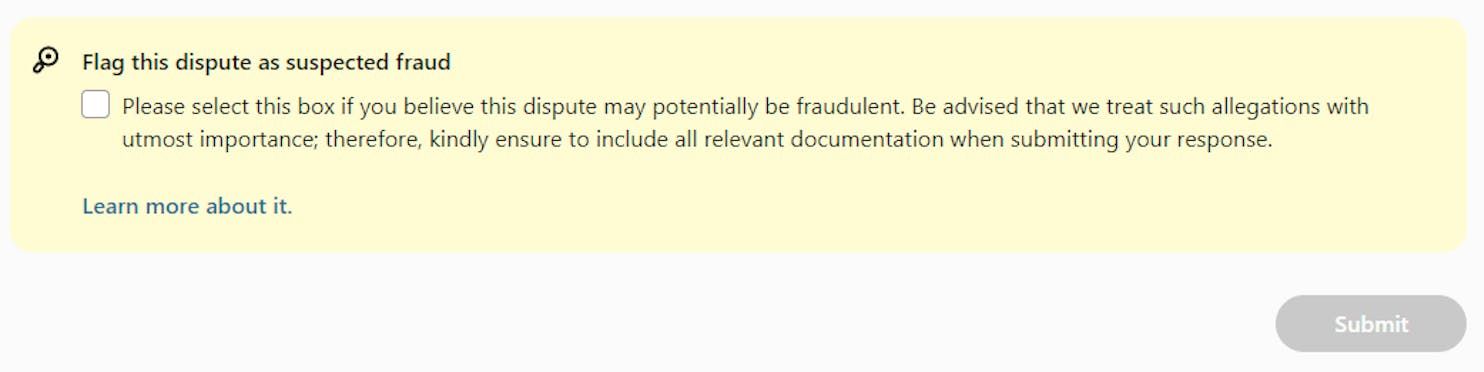
‘Unauthorized purchases’ are classified by a customer reporting that they have not made the purchase. Thus, customers are classified to be victims of fraud.
As we aim to support customers with this sensitive topic as quickly as possible, we send a request to you as soon as the dispute is raised. The request has a deadline of 7 days (168 hours).
The information requested depends on the type of order.
For Services, we will ask you:
- If the service has already been used
- If you have been in contact with the customer
- How you delivered the service (for example via email)
For Physical Goods, we will ask you:
- To provide shipping information and proof of delivery
- If you have been in contact with the customer
- Some customer-specific information
For Tickets and Travel, we will ask you:
- To cancel or refund the order if possible
- If the ticket has already been used
- If you have been in contact with the customer
- Some customer-specific information
- How you delivered the ticket (for example via email)
Please note that all fields are mandatory and need to be filled in in order to submit a response. For each follow-up request sent to you (with a maximum of 5 requests) you have a deadline of 7 days.
High-risk orders are suspected to be fraudulent orders, where a customer’s personal details for example payment information was unrightfully used. Klarna’s internal systems are able to flag this and send requests to alarm you.
As suspected high-risk orders are very time-sensitive, the deadline for such a request is set to 96 hours.
If possible, please cancel this order. If the order was already shipped, please provide us with the shipping information and try to stop the order from being delivered.
If the order has already been shipped, please ensure to provide us with the shipping information for each shipment that was sent. If you have already submitted the shipping details to Klarna when you placed the order, there is no need to resend it to us. We will retrieve the information on our own once the request is finalized.
As contractually stated, if you do not respond to our dispute requests within the given timeline, you are held liable for the dispute. Therefore, we will activate a dispute-related chargeback towards you and resolve the case in favor of the customer. In order to prevent such losses, please make sure to respond to all dispute requests before the deadline expires.
In order to win a dispute, you need to provide valid proof. If you are unable to provide this proof (for example proof of delivery), you are held liable for the dispute. Therefore, we will activate a dispute-related chargeback towards you and resolve the case in favor of the customer.
You are able to accept losses for disputes. By accepting the loss for a dispute, you do not need to investigate any further into the case. We will close the dispute for you by activating a chargeback towards you. Therefore, the dispute will be resolved in favor of the customer.
To help facilitate a smooth customer experience, Klarna displays the Merchant’s Customer Service Information to the customer when raising a dispute. This is where Klarna directs the customer should they need to contact you regarding raising a dispute or for further inquiries.
If you want to add or update your Customer Service Information you can easily do it in the Merchant Dispute App in 2 steps:
- Click on "Settings" (bottom left corner)
- Customer Service Information
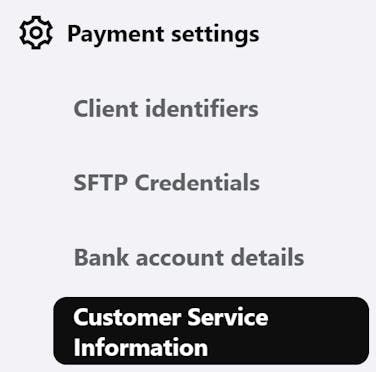
When selecting Customer Service Information you, are presented with the following fields:
- The MID
- Which Market the information should be displayed in (if you choose Global, it will displayed in all markets that do not have individual information set)
Contact information
- Customer Service Email
- Customer Service Phone Number
- Contact Form URL
- Chat service URL
Return policy information
- Return Policy URL
- Days Limit for Return & Refund Policy
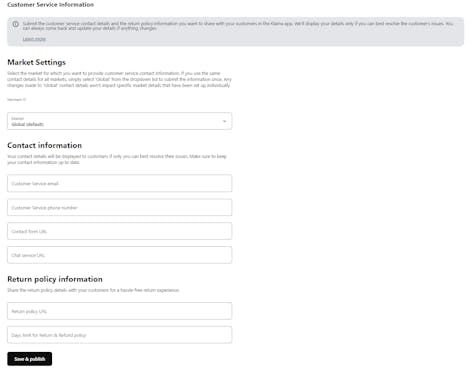
Once updated, your contact information will be displayed to the customer, ensuring that they follow your dispute policy.