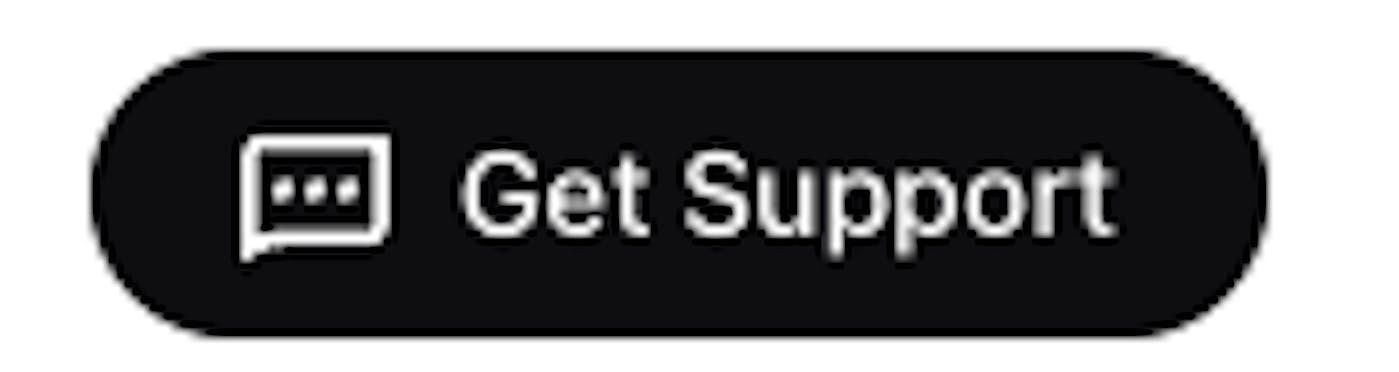Klarna’s Merchant Portal is the online platform where you will be able to manage all of the details associated with your Klarna account, from managing orders, downloading settlement reports, searching for marketing assets or displaying the on-site messaging on your platform.
Depending on how you were onboarded to Klarna, you might not be able to see all the apps available within the portal.
The portal is connected via API with your own e-commerce platform, which means that any action performed in an order in your backend, will be communicated automatically to the portal, making the management easier and more efficient. In that way, you don't need to modify your normal order management process.
Be aware that any action performed manually in Merchant Portal, won’t be reflected in your backend.
Link copied!
Access to Merchant portal tools are enabled via 3 main areas as highlighted in the following image:
- Top bar
- Side menu
- Main page
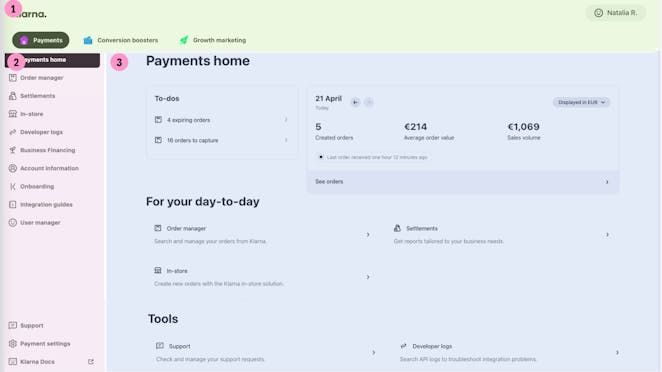
1- Green area highlights the Top bar2- Pink area highlights the Side menu3- Blue area highlights the Main page
Link copied!
The top bar in the portal will allow you to access additional features based on business areas, as well as a self-service help tool.

Link copied!
This section will enable you to:
- View all transactions made with Klarna as a payment method, along with the status of each one.
- Manage orders and perform actions such as cancellations, captures, and delayed payments.
- Handle disputes.
- Generate reports for payouts made by Klarna.
Learn more about it here.
Link copied!
This section will enable you to:
- Activate solutions for dynamic placements.
- Activate Express checkout.
- Activate Sign in with Klarna.
Learn more about it here.
Link copied!
This section will enable you to:
- Activate solutions for advertising and promotion within Klarna ecosystems.
Learn more about it [ here].
Link copied!
The last option available in this area will be labeled with the username. From here, you will be able to update your preferred setup for language and timezone and access your Profile settings.
</div>
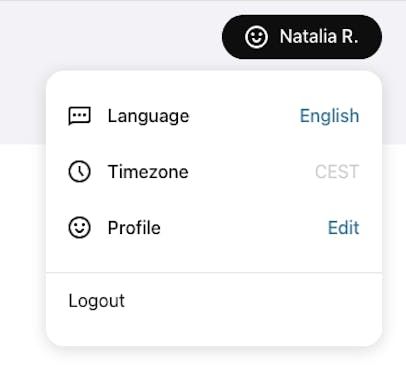
The Profile section is where you can update your name, reset password, update the two-factor authentication method and review the Cookie Policy.
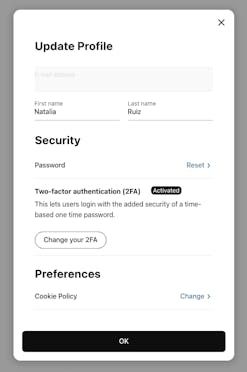
Link copied!
Link copied!
In the grey column on the left, you will find various apps available for you in Merchant Portal, such as orders, settlements, disputes, branding, etc.
Link copied!
The Support section provides access to our Merchant Support team. You can reach them by sending an email with your request or issue, and they will respond as soon as possible.
Link copied!
Access this section to manage all settings related to your account. More info here.
Note: API credentials, SFTP credentials and bank account details are sensitive data, please share them always in a secure way.
Link copied!
Enables direct access to Klarna public technical documentation.
Link copied!
In the home page, you will instantly see a summary of your account within the payments, conversion boosters, or growth marketing sections.
Link copied!
Lastly, in the footer of merchant portal there will be always available a link to Merchant Portal terms and conditions. You can also see them here.
Get support
At the bottom left corner, you will find the Get Support button, which is a self-service feature inside the merchant portal that provides support and guidance on how to use all features and related topics.