Enable a one-click experience, increasing account registrations, (unrivaled access to consented customer data) and improving conversion rates.
Sign in with Klarna is a fast, secure authentication solution that lets users log in with their Klarna credentials—removing friction from sign-up and login experiences. Designed to boost conversion and trust, it allows merchants to offer one-click access while leveraging Klarna’s verified user base.
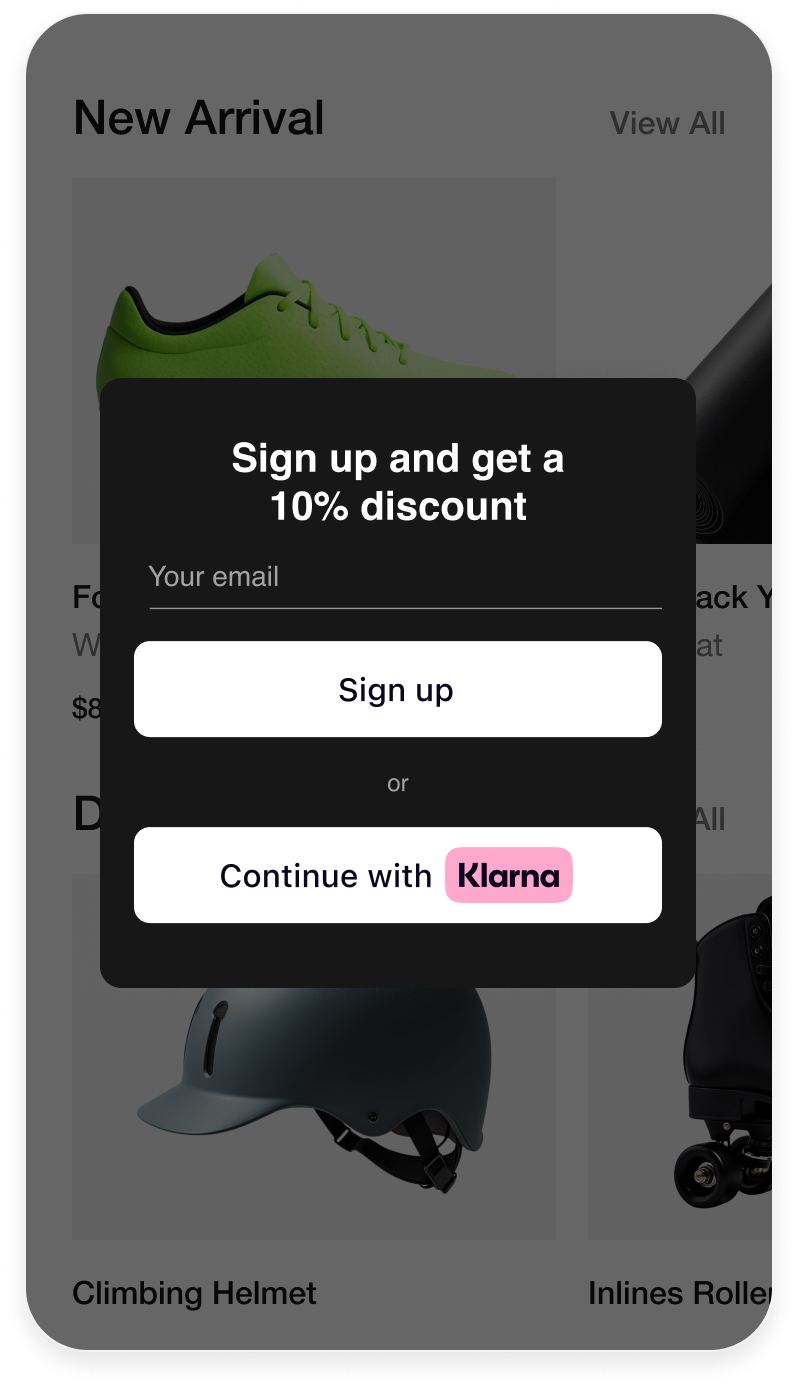
Benefits include:
- Faster Onboarding: One-tap sign-in reduces drop-offs and improves UX.
- Higher Conversion: Simplifies access, increasing completed purchases.
- Trusted Verification: Klarna’s secure, verified identities support safer interactions.
- Privacy-First: Built with strong security and GDPR compliance.
- Personalization: Enables better customer engagement from day one.
With Sign in with Klarna, you will be able to deliver a seamless experience while building stronger customer relationships from the first interaction.
Ensure you already have a Klarna payment solution in place before integrating any Boost feature.
Verify that your Acquiring Partner has granted you access.
Sign in with Klarna integration starts in the app.
- Go to Conversion Booster tab.
- Open the Sign in with Klarna app → Select a "Store" from the dropdown menu and click Get started.
Once in the app, complete the following fields to ensure proper configuration:
- Ensure the name of the Store is right. If not, review your branding information by clicking on the "Manage Brand" link.
- Provide links to your site's Terms and Conditions, and Privacy Policy. Klarna will use them when displaying the consent screen.
- Add the URLs of all pages where you'd like to redirects customers after they signed in. If a mobile integration, please provide your app's URL scheme.
- Specify the required and optional data needed from the customer to create an account.
Choose the correct Client Type based on your integration method:
- Confidential: If you are integrating Sign in with Klarna with a Customer Identity Cloud Provider (e.g., Auth0, Google Firebase).
- Public:If you are using a Klarna plugin or integrating directly via WebSDK.
After saving your configuration, you’ll be redirected to the Installation page, where your client identifier is displayed.
You can also generate or retrieve your client identifier via the Settings app:
- Go to Settings → Client Identifiers.
- If you manage multiple MIDs under the same user, select the correct MID from the “Store” dropdown at the top.
- Click Generate. A new screen will appear displaying your client identifier; copy it now.
- (Later, if you need to retrieve this identifier again, return to Settings → Client Identifiers, select the correct MID, and click the “copy” icon in the identifiers table.)
Ensure you have your API keys available for the integration:
- Go to Settings → Klarna API keys.
- If you have multiple MIDs, select the correct one from the “Store” dropdown.
- Click + Generate new Klarna API key. A new screen will appear displaying your API keys; copy it now. It can only be accessed once, so downloading it is essential.
If you choose to integrate the Klarna Web SDK on your website, for example but not limited to, to enable Klarna’s conversion boosters or other similar features, you are responsible for informing your users about the tracking technologies employed. This information must be provided prior to any tracking taking place, for instance via a cookie banner or similar mechanism.
You must disclose both strictly necessary tracking technologies and any specific technologies used by the Klarna Web SDK, including details such as name, purpose, provider, use of local storage, and retention period.
You may use the below wording as is, or adapt it to align with your existing cookie banner or privacy policy, provided the information remains complete, accurate, and compliant with applicable laws:
Strictly necessary cookies are necessary for the website to function and cannot be switched off in our systems. They are usually only set in response to actions made by you which amount to a request for services, such as setting your privacy preferences, logging in or filling in forms. For the purpose of ensuring service security and prevention of fraud, we do also collect device fingerprints, including, but not limited to, your browser name, IP address, time zone and language preference and service availability.
| Name | Purpose | Supplier (First/Third) | Session/Persistent/Local | Expiry |
|---|---|---|---|---|
| __klarna_sdk_klarna-shopping-session | This cookie is used to ensure service security, service availability, and to prevent fraud. | Third party | Local storage | 48h |