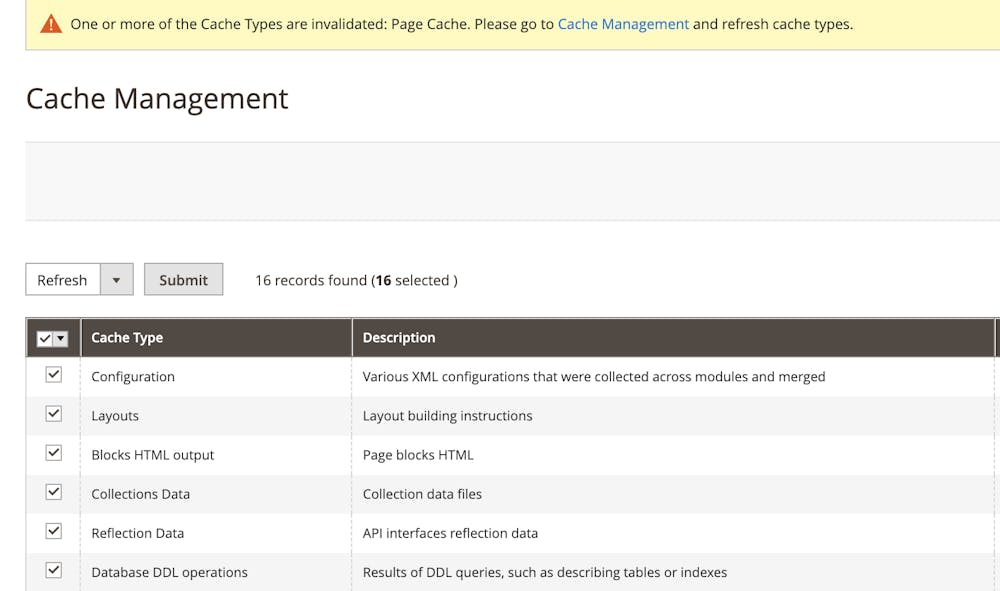Generate API credentials
Follow these simple steps to set up Klarna on your website
1. Go to the Klarna Merchant Onboarding page.
2. To create a new account, click Get Started. Then, complete the onboarding process to create an account. When you receive the confirmation email from Klarna, click Activate account to log in.
3. To generate your API Credentials for the Klarna Playground environment, do one of the following:
4. On the API Credentials tab, click Generate new API credentials.
5. When prompted, click Create credentials.
6. After your credentials are generated, click Download as .txt.
7. Select the checkbox to confirm that you have saved your credentials and click Close.
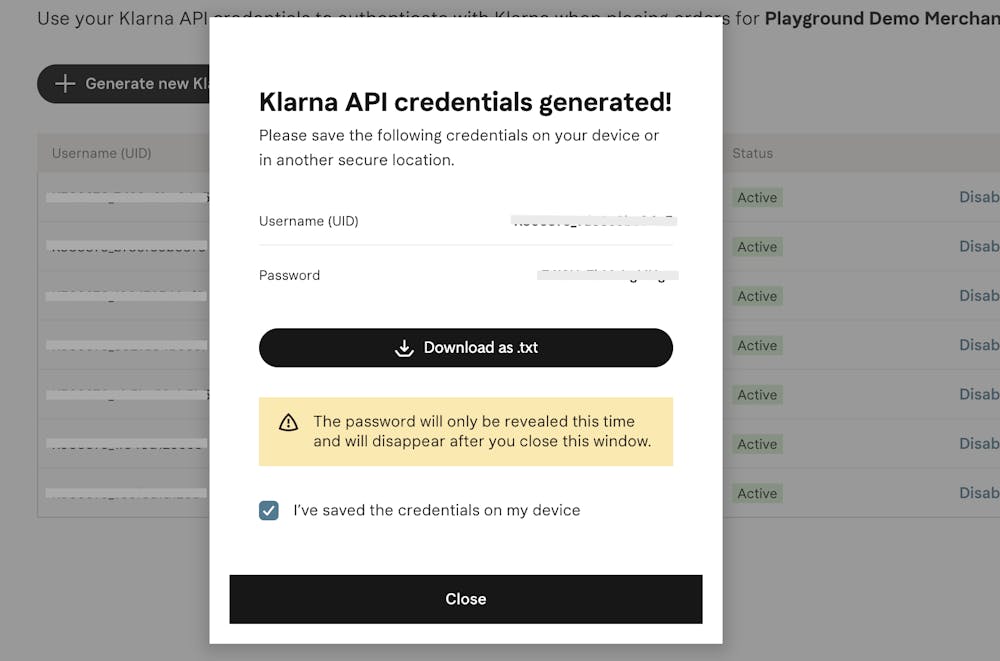
1. On the Admin sidebar, go to Stores > Settings > Configuration.
2. Choose Scope you need (correct website).
3. In the left panel, expand Sales and choose Payment Methods.
4. For Klarna, click Configure
5. Expand the API Configuration section.
6. Set the correct endpoint Endpoint based on a product and market.
7. For Klarna API username, enter the Username (UID) from your Klarna API credentials.
8. Enter the Klarna API Password from your Klarna API credentials.
9. To use the Klarna Playground for test transactions, set Mode to Playground.
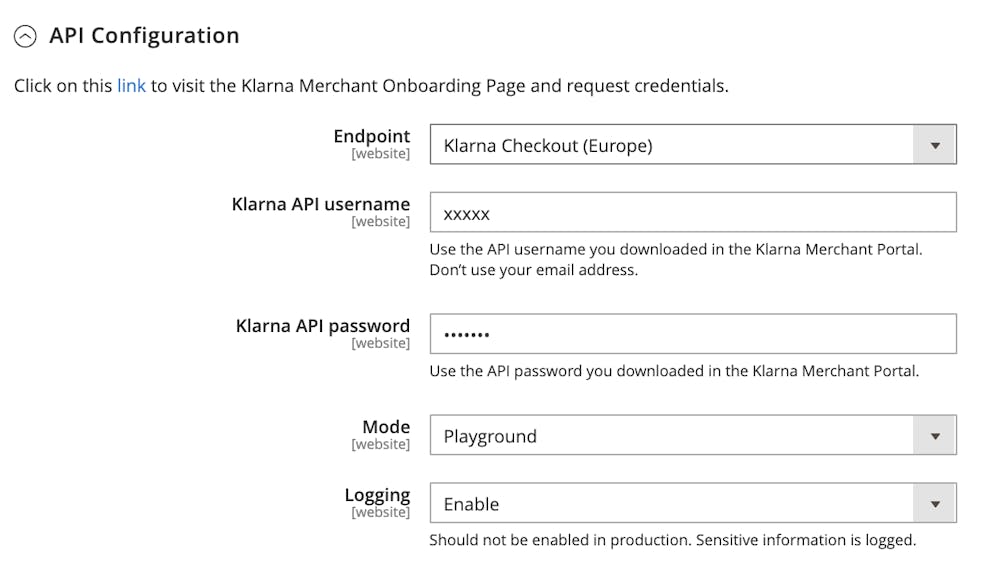
- For Klarna Payments please refer to KP Configuration
- For Klarna Checkout please refer to KCO configuration

Click Cache Management in the message at the top of the page, and refresh any invalid cache.